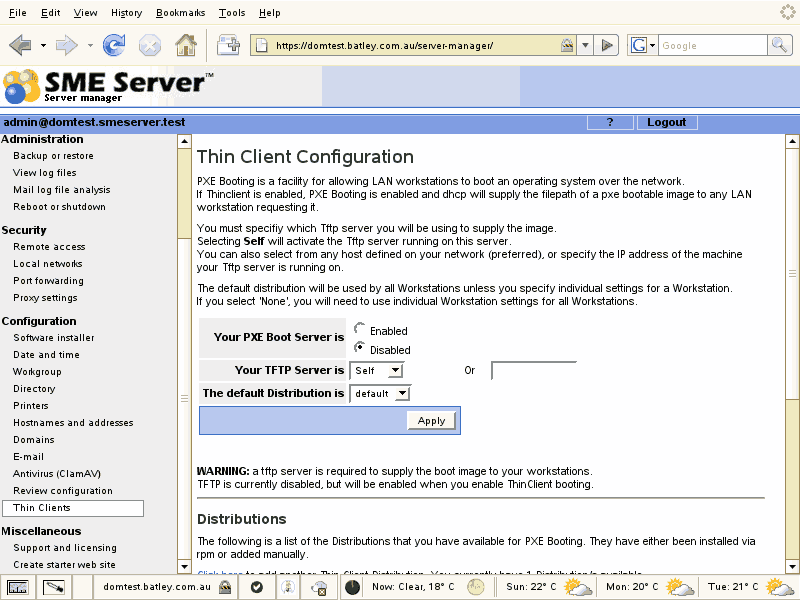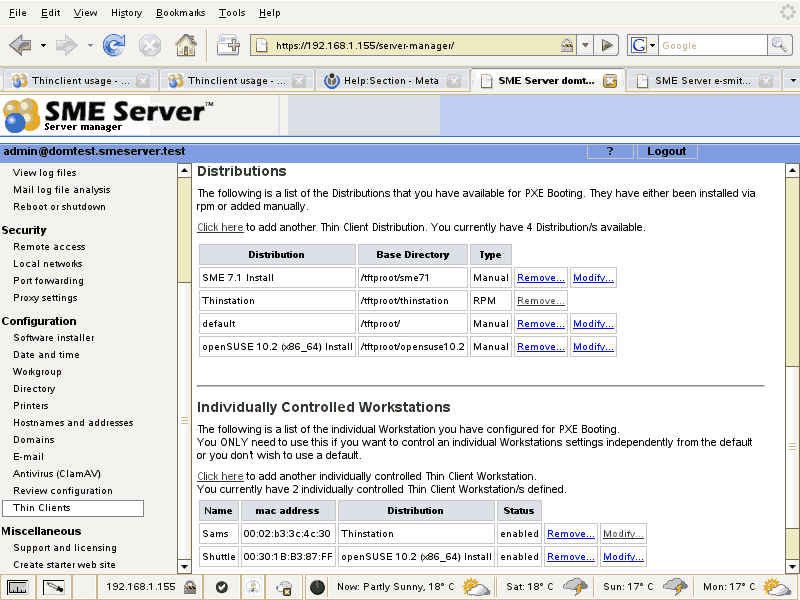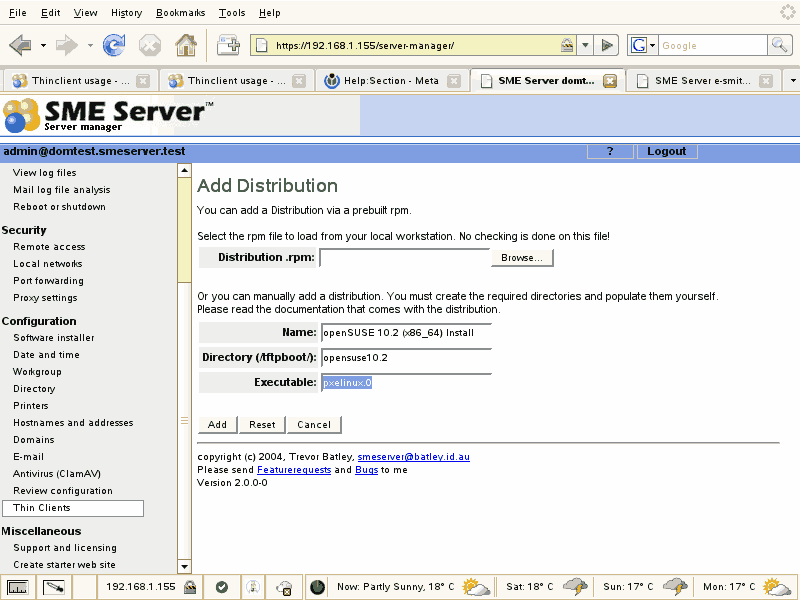Difference between revisions of "Thinclient usage"
| Line 10: | Line 10: | ||
== Configuration == | == Configuration == | ||
| − | == Your PXE Boot Server is == | + | === Your PXE Boot Server is === |
If Thinclient is enabled, PXE Booting is enabled and your smeserver dhcp will supply the filepath of a pxe bootable image to any LAN workstation requesting it. If you also have the [[Tftp server|smeserver-tftp-server]] contrib installed, the tftp server will be enabled/disabled in parallel with Thinclient. | If Thinclient is enabled, PXE Booting is enabled and your smeserver dhcp will supply the filepath of a pxe bootable image to any LAN workstation requesting it. If you also have the [[Tftp server|smeserver-tftp-server]] contrib installed, the tftp server will be enabled/disabled in parallel with Thinclient. | ||
Revision as of 02:37, 28 April 2007
Description
Thinclient is a contribution that adds a server manager panel to allow an administrator to manage thinclient workstations (ie. workstations that are using the pxeboot protocol to retrieve a boot image from the server).
PXE Booting is a facility for allowing LAN workstations to boot an operating system over the network. A reasonable overview (and fairly detailed description of how to get it working) can be found at the PXELINUX site.
After installation the server manager panel can be found under the Configuration category of the server manager menu.
Configuration
Your PXE Boot Server is
If Thinclient is enabled, PXE Booting is enabled and your smeserver dhcp will supply the filepath of a pxe bootable image to any LAN workstation requesting it. If you also have the smeserver-tftp-server contrib installed, the tftp server will be enabled/disabled in parallel with Thinclient.
Your TFTP Server is
This is a dropdown list containing 'Self' and all hostnames defined via your Hostnames and addresses server-manager panel.
- You MUST specify which Tftp server you will be using to supply the image.
- Selecting Self will activate the Tftp server running on this server (if smeserver-tftp-server is installed).
- You can also select from any host defined on your network (preferred), or specify the IP address of the machine your Tftp server is running on.
The default distribution is
This is a dropdown list of 'none' and all the 'distributions' that you have defined (default is the /tftproot/ directory).
- The default distribution will be used by all Workstations unless you specify individual settings for a Workstation.
- If you select 'none', you will need to use individual Workstation settings for all Workstations.
Distributions and Workstations
Now we can manage what we are getting our workstations to boot.
This is done from the lower part of the screen and consists of defining the various distributions (or images) available to boot and which distribution to use on specific workstations.
Distributions
The 'default' distribution just points your workstations to use whatever is in the /tftpboot/ directory, so if you only have one thing you ever need to do, just put your files in there.
If, like me, you want to look at various thin client distributions, install various linux distributions via the LAN or just want to play, then you will need to create various directories holding each of these 'distributions' so that you can easily control what is booted by the workstations.
To add a new 'distribution' just click the "Click here to add another thin client distribution" link.