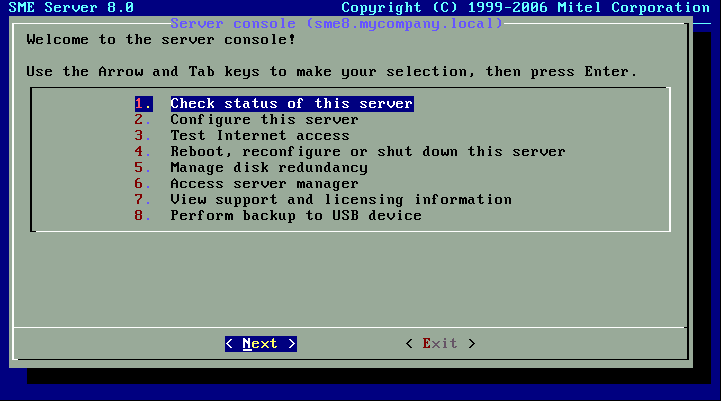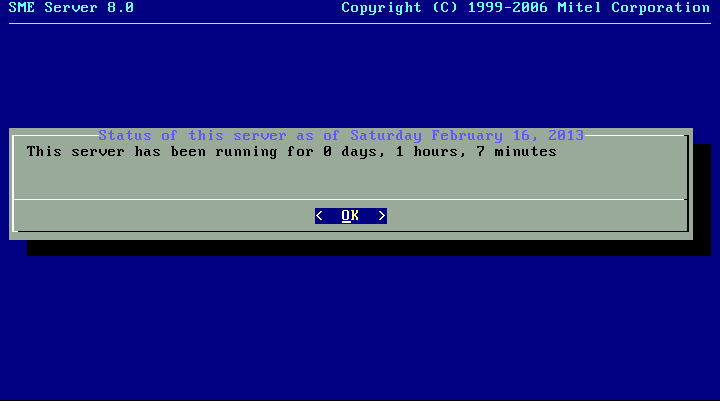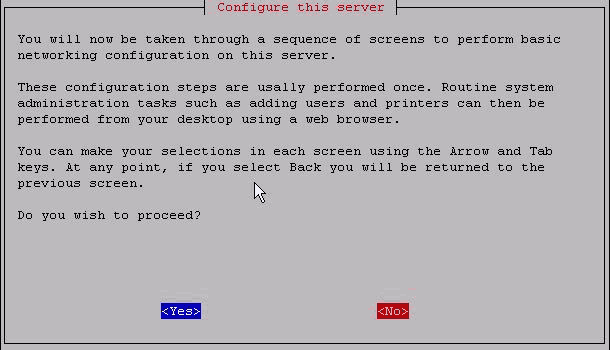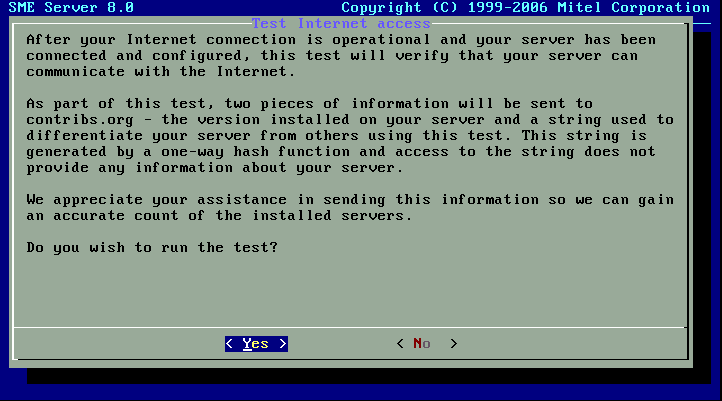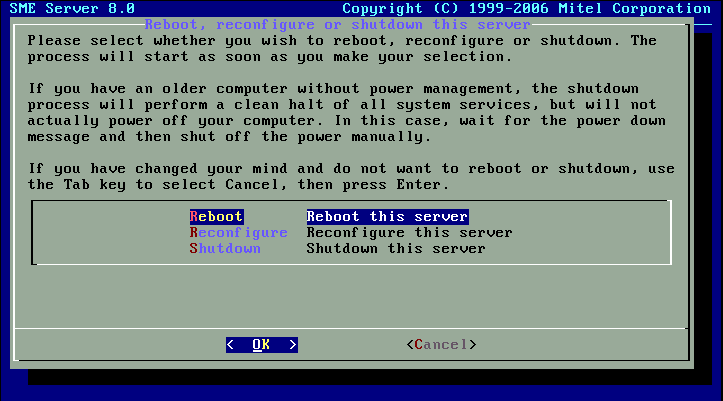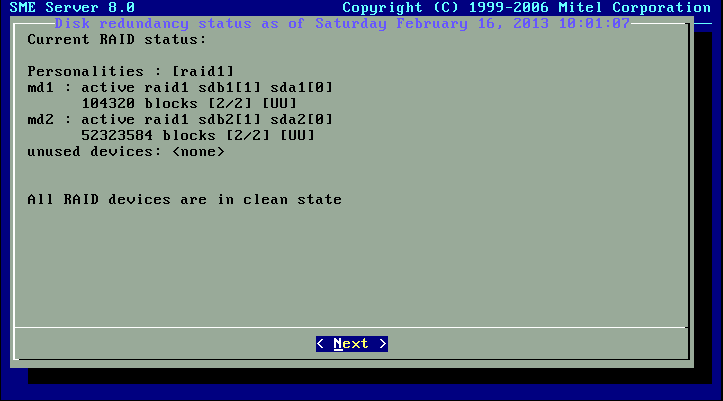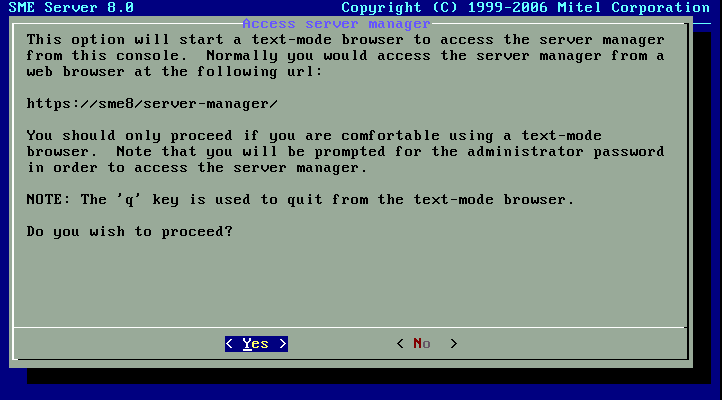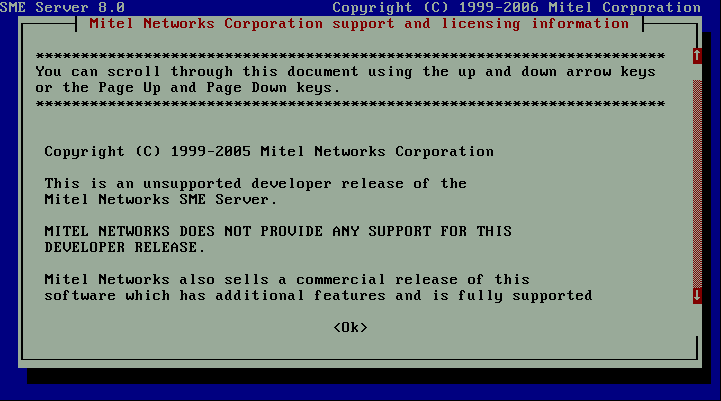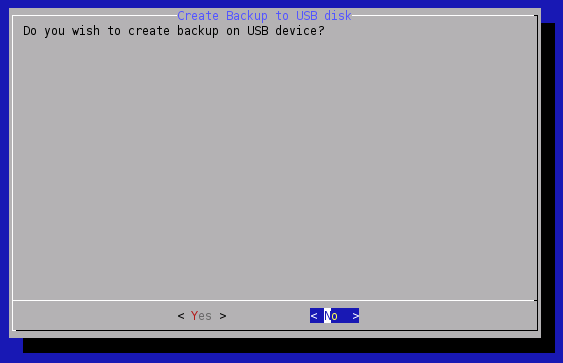SME Server talk:Documentation:Administration Manual:Chapter6/fr
La console du serveur
Lors de l'installation d'un nouveau serveur ou si vous souhaitez reconfigurer un déjà existant, à partir du prompt de commande du terminal, saisissez le nom d'utilisateur «admin» en utilisant le mot de passe "root", l'écran d'ouverture de la console du serveur SME Server s'affiche:
La console du serveur vous fournit de base l' accès direct à votre serveur. Sur la console du serveur, vous pouvez obtenir les informations suivantes et effectuer les tâches suivantes:
Option 1: Vérifiez l'état de ce serveur
Fournit des informations de temps de fonctionnement sur votre serveur.
Option 2: Configurez ce serveur
Vous permet de visualiser et de modifier les informations de configuration que vous avez entré lors de l'installation (cartes Ethernet, les informations d'adresse IP, DHCP, DNS, noms de domaine, etc.)
Option 3: accès internet Test
Vous permet de tester votre connexion Internet.
Option 4: Redémarrage, arrêt ou reconfigurer votre serveur
Vous permet de redémarrer, de reconfigurer ou d'arrêter votre serveur.
Option 5: Gérer la redondance de disque
Vous permet de gérer et de visualiser l'état du volume RAID.
For more information see the Raid howto
Option 6: gestionnaire du server-manager
Vous fournit un moyen d'accéder au gestionnaire de serveur (le server-manager) en utilisant un navigateur en mode texte. C'est la même interface à laquelle vous pouvez vous connecter d'un autre système à l'aide d'un navigateur graphique normal. Cette option vous permet simplement d'effectuer ces fonctions directement à partir de la console du serveur.
For Option 4, Access server manager with text-mode browser, the server uses a text-based browser called lynx to allow you to access the web-based server manager from the server console. Navigation is primarily with the arrow keys - up and down to move through the page, right arrow to follow a link, left arrow to go back. Lynx has a wide range of other commands which you can learn about through the online help available at http://lynx.browser.org/ Note that for security reasons some regular features of lynx are disabled when you are browsing from the server console (such as the ability to specify an external URL). Type 'q' (for 'quit') to exit the text-based browser. Pour l'option 4, le gestionnaire du serveur avec un navigateur en mode texte, le serveur utilise un navigateur en mode texte appelé lynx pour vous permettre d'accéder au Gestionnaire de serveur Web à partir de la console du serveur. La navigation est principalement avec les touches fléchées - de haut en bas pour faire défiler la page, flèche droite pour suivre un lien, flèche gauche pour revenir en arrière. Lynx dispose d'un large éventail d'autres commandes que vous pouvez en apprendre davantage sur grâce à l'aide en ligne disponible à http://lynx.browser.org/ Notez que pour des raisons de sécurité certains traits réguliers de lynx sont désactivés lorsque vous naviguez à partir de la console du serveur (comme la possibilité de spécifier une URL externe). Type 'q' (pour 'Quitter') pour quitter le navigateur en mode texte.
Accessing the Linux Root Prompt
If you are an expert user and would like to do advanced modifications to the configuration of your server, you can access the Linux operating system underlying the SME Server software by logging in as the user "root". If your server is displaying the server console and not a login prompt, you can press Alt-F2 to switch to another screen with a login prompt. To switch back, press Alt-F1. You should always ensure that you log out from the root account when you are finished and before you switch back to the server console.
The password for the "root" user is whatever password is currently set for the administrator of the server. Note that this is the same password as that used by the "admin" user account.
Be aware that this ability to switch between the server console and a login prompt is only available when you have physical access to the server. If you connect in remotely as the "admin" user and see the server console, you will not be able to switch to a login prompt in that window. (You can, however, open up another remote connection to your server and login as the "root" user.) Note that remote administrative access is disabled by default and must be specifically enabled through the Remote Access panel of the server manager.
Option 7: View support and licensing information
Displays the GNU General Public License (the license governing the distribution and use of SME Server software) and information on how to contact Contribs.org for support.
Option 8: Perform backup to USB device
Attach a USB Device and follow the prompts.
To restore this type of USB Backup, perform a clean install and when prompted if you wish to restore attach the USB Drive.