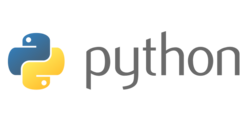Software Collections:Python
Installing and running Python via Software collections
Software Collections has been introduced by Redhat as a safe way to run selective applications on Redhat based distributions in an isolated environment (separate directory), thus not effecting the base installation of the OS. This provides the possibility to e.g. test an application, install a higher version then the version installed by the base system (e.g. PHP), or temporarily use an application.
Software Collections applications can be started at boot as a system service, manually or in a specific shell.
Python
Installation
To be able to install an application from the Software Collections, one must install software collections first. Please see Software collections on how to install this.
The below procedure if for Python 3.3, but you can also install Python 2.7 instead or even along side. Simply replace all '33' metionings with '27'. To switch between the two versions, you need to remove the enablepythonxx.sh script from the /etc/profile.d directory as described below.
Required repository
After installing Software Collections, the scl repository for Python has to be added to the yum repositories. Please see here on how the enable the scl-python33 repository.
Install application
After installing the scl-python33 repository, Python can be installed by issuing the following command:
yum install python33 --enablerepo=scl-python33
Once installed, the application is installed on your SME Server at /opt/rh/python33 as an isolated environment for the application.
Test installed application
Once Python has been installed, you can check if it is correctly installed by issuing:
scl -l
which will provide you a listing of all applications that are available on your system installed via Software Collections.
A simple man page about the installed application is now available via:
scl enable python33 'man python33'
press 'q' to leave the man page
Usage
To make use of Python version 3.3.2 in the current shell environment, one needs to enter the following command:
scl enable python33 bash
and test with:
python --version
Enable the python 3.3 environment at boot time
The preferred way to enable scl python33 permanently at logout or (re)boot is to add a custom script called 'enablepython33.sh' to /etc/profile.d/ directory with the following content and make it executable.
#!/bin/sh source /opt/rh/python33/enable export X_SCLS="`scl enable python33 'echo $X_SCLS'`"
Other articles in this category
Mysql57, PHP Software Collections, Software Collections, Software Collections Repositories, Software Collections:MariaDB, Software Collections:MongoDB, Software Collections:MySQL, Software Collections:MySQL55, Software Collections:Nodejs, Software Collections:PHP, Software Collections:PostgreSQL, Software Collections:Python, Software Collections:Ruby on Rails