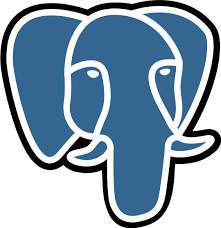Software Collections:PostgreSQL
Installing and running PostgreSQL via Software collections
Software Collections has been introduced by Redhat as a safe way to run selective applications on Redhat based distributions in an isolated environment (separate directory), thus not effecting the base installation of the OS. This provides the possibility to e.g. test an application, install a higher version then the version installed by the base system (e.g. PHP), or temporarily use an application.
Software Collections applications can be started at boot as a system service, manually or in a specific shell.
PostgreSQL
Installation
To be able to install an application from the Software Collections, one must install software collections first. Please see Software collections on how to install this.
Required repository
After installing Software Collections, the scl repository for PostgreSQL has to added to the yum repositories. Please see here on how the enable the scl-postgresql92 repository.
Install application
After installing the scl-postgresql92 repository, PostgreSQL can be installed by issuing the following command:
yum install postgresql92 --enablerepo=scl-postgresql92
Once installed, the application is installed on your SME Server at /opt/rh/postgresql92 as an isolated environment for the application.
Only 1 service script has been installed on your base SME Server which is /etc/rc.d/init.d/postgresql92-postgresql. This script will start and stop the installed application.
Test installed application
Once PostgreSQL has been installed, you can check if it is correctly installed by issuing:
scl -l
which will provide you a listing of all applications that are available on your system installed via Software Collections.
A simple man page about the installed application is now available via:
scl enable postgresql92 'man postgresql92'
press 'q' to leave the man page
Database location
By default postgresql stores it's data in the environment under /opt/rh/postgresql92. We want to a different location for the data, for we want to make sure the data is being backed up by the default backup mechanisms of SME Server. The chosen location is /home/e-smith/files/pgsql/data
To be able to do this, we need to create a file as described below, which is the postgresql way of settings variables:
mkdir -p /opt/rh/postgresql92/root/etc/sysconfig/pgsql echo PGDATA=/home/e-smith/files/pgsql/data > /opt/rh/postgresql92/root/etc/sysconfig/pgsql/postgresql92-postgresql
Initialize database
PostgreSQL requires the initialization of the database environment. This can be done by the following command:
/etc/rc.d/init.d/postgresql92-postgresql initdb
Start/Stop PostgreSQL as a system service
Issue the following commands as root:
ln -s /etc/rc.d/init.d/e-smith-service /etc/rc7.d/S64postgresql92-postgresql chkconfig postgresql92-postgresql on config set postgresql92-postgresql service config setprop postgresql92-postgresql status enabled
The application will now automatically start at boot time as a system service.
Configure private/public access
If your SME Server is hosting the application and is being accessed by other hosts either locally (LAN) or remotely (WAN) the ports and access privileges need to be set. For this issue the following commands (where 5432 is the port that PostgreSQL can be reached on):
config setprop postgresql92-postgresql TCPPort 5432 config setprop postgresql92-postgresql UDPPort 5432 config setprop postgresql92-postgresql access private
followed by the event to update the firewall rules:
signal-event remoteaccess-update
You can toggle between private and public access followed by the remoteaccess-update command.
Enable the postgresql92 environment at boot time
The preferred way to enable scl postgresql environment permanently at logout or (re)boot is to add a custom script called 'enablepostgresql92.sh' to /etc/profile.d/ directory with the following content and make it executable.
#!/bin/sh source /opt/rh/postgresql92/enable export X_SCLS="`scl enable postgresql92 'echo $X_SCLS'`"
This will take effect after a reboot, or you can run the script manually at this time to set the environment variables.
Possible bug and solution
It seems that the scl-postgresql92 pckages do not create 2 additional directories within the postgresql92 environment. We need to create them manually:
mkdir -p /opt/rh/postgresql92/root/var/lock/subsys/ mkdir -p /opt/rh/postgresql92/root/var/run/
Start/Stop PostgreSQL manually
PostgreSQL is now installed and initialized, and can be started and stopped manually via:
/etc/rc.d/init.d/postgresql92-postgresql start
and
/etc/rc.d/init.d/postgresql92-postgresql stop
Wrap up
From here you will have a working PostgreSQL environment that is based on Software Collection and fully transparent with your SME Server. Further PostgreSQL configuration and usage is beyond this how-to, so please refer to the official PostgreSQL documentation.
The user postgres has been automatically created with the following credentials:
postgres:x:26:26:PostgreSQL Server:/var/lib/pgsql:/bin/bash
So to start using PostgreSQL command line:
su postgres psql
Uninstall
To remove the scl postgresql92 environment"
/etc/rc.d/init.d/postgresql92-postgresql stop yum remove postgresql92* config delete postgresql92-postgresql rm -f /etc/profile.d/enablepostgresql92.sh rm -f /etc/rc7.d/S64postgresql92-postgresql
All data will still be present in /home/e-smith/files/pgsql/data and can be transferred to another machine, archived or deleted manually. When re-used with another instance of scl-postgresql92, the step regarding initdb can be ommited for the data structure and data is already available.
TO DO
- Re-direct PostgreSQL log file to /var/log/
Other articles in this category
Mysql57, PHP Software Collections, Software Collections, Software Collections Repositories, Software Collections:MariaDB, Software Collections:MongoDB, Software Collections:MySQL, Software Collections:MySQL55, Software Collections:Nodejs, Software Collections:PHP, Software Collections:PostgreSQL, Software Collections:Python, Software Collections:Ruby on Rails