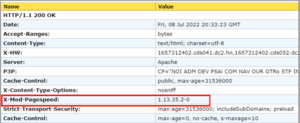Difference between revisions of "Google Mod-PageSpeed"
m (Gzartman moved page Google Mod PageSpeed to Google Mod-PageSpeed: Editor didn't take the underscore. Using dash insead) |
|||
| Line 38: | Line 38: | ||
[[File:Websniffer.cc output.png|center|thumb]] | [[File:Websniffer.cc output.png|center|thumb]] | ||
If you are seeing the X-Mod-Pagespeed HTTP response header, then your web content is being optimizing. | If you are seeing the X-Mod-Pagespeed HTTP response header, then your web content is being optimizing. | ||
| + | |||
| + | [[Category:Howto]] | ||
Revision as of 22:56, 8 July 2022
Description
This howto covers how to setup and deploy Google's mod_pagespeed apache module on SME Server 10 to improve website performance and optimize web content for Googles SEO algorithms.
Maintainer
This howto is maintained by User:gzartman
About Mod_PageSpeed
mod_pagespeed is an Apache, and ngix, module that automatically optimizes web content using a variety of method including compression. Alot of the optimization that mod_pagespeed does are based upon recomendations seen through Google's PageSpeed Insights testing utility (https://pagespeed.web.dev/). My experience with my production web content, especially CMS content, is that this module can result in a significant performance increase to your web content.
The project and detailed documentation can be found here: https://www.modpagespeed.com/ However, for most deployments, mod_pagespeed works out of the box to provide the best optimization for your website.
Installation
The latest mod_pagespeed rpms for CentOS can be found here: https://www.modpagespeed.com/doc/download You can either download the proper package manually the upload to your SME Server or use wget from an SSH session:
wget https://dl-ssl.google.com/dl/linux/direct/mod-pagespeed-stable_current_x86_64.rpm
Then perform a yum local install:
yum localinstall mod-pagespeed-stable_current_x86_64.rpm
The mod_pagespeed Apache module is now installed on your SME Server, but the module is not yet integrated into the Apache configuration. To do this, we will create a custom template to include the property configuration information in httpd.conf to load the module.
First, let's create the custom-template fragment:
[root@sme ~]# mkdir -p /etc/e-smith/templates-custom/etc/httpd/conf/httpd.conf [root@sme ~]# touch /etc/e-smith/templates-custom/etc/httpd/conf/httpd.conf/20LoadModule99Pagespeed
Next, let's add the mod_pagespeed configuration information to the fragment:
[root@sme ~]# vi /etc/e-smith/templates-custom/etc/httpd/conf/httpd.conf/20LoadModule99Pagespeed
#Load Google Pagespeed module config Include /etc/httpd/conf.d/pagespeed.conf
Then, save and exit the editor.
Next, we'll expand templates and then restart Apache to load the new configuration.
[root@sme ~]# expand-template /etc/httpd/conf/httpd.conf [root@sme ~]# systemctl restart httpd-e-smith.service
Now, let's verify the mod_pagespeed module is loaded:
[root@sme ~]# apachectl -M | grep pagespeed pagespeed_module (shared) [root@sme ~]#
That's it, you are good to go and mod_pagespeed should now be optimizing your web content.
Testing That mod_PageSpeed is Optimizing Content
To test your web content to see if mod_PageSpeed is optimizing content, you can use the curl command to view headers and look for the X-Mod-Pagespeed header or use this website utility: https://websniffer.cc/ Simply input your website URL and websniffer will report the page headers for the URL. Look for the X-Mod-Pagespeed similar to this:
If you are seeing the X-Mod-Pagespeed HTTP response header, then your web content is being optimizing.