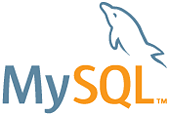Difference between revisions of "Software Collections:MySQL"
Unnilennium (talk | contribs) |
m (Added instructions for accessing mysql55 from command line; removed note box) |
||
| Line 61: | Line 61: | ||
pid-file=/opt/rh/mysql55/root/var/run/mysqld/mysqld.pid | pid-file=/opt/rh/mysql55/root/var/run/mysqld/mysqld.pid | ||
</nowiki> | </nowiki> | ||
| + | |||
| + | ===mysql command line access=== | ||
| + | To access the new instance of mysql from the command line you need to specify the appropriate connect string in the command line, using one or the other of these: | ||
| + | |||
| + | mysql --socket=/var/lib/mysql/mysql55.sock | ||
| + | |||
===Start/Stop MySQL=== | ===Start/Stop MySQL=== | ||
| − | + | ||
MySQL is now installed and can be started and stopped manually via: | MySQL is now installed and can be started and stopped manually via: | ||
/etc/rc.d/init.d/mysql55-mysqld start | /etc/rc.d/init.d/mysql55-mysqld start | ||
Revision as of 23:46, 19 February 2017
Installing and running MySQL via Software collections
Software Collections has been introduced by Redhat as a safe way to run selective applications on Redhat based distributions in an isolated environment (separate directory), thus not effecting the base installation of the OS. This provides the possibility to e.g. test an application, install a higher version then the version installed by the base system (e.g. PHP), or temporarily use an application.
Software Collections applications can be started at boot as a system service, manually or in a specific shell.
MySQL
Installation
To be able to install an application from the Software Collections, one must install software collections first. Please see Software collections on how to install this.
Required repository
After installing Software Collections, the scl repository for MySQL has to be added to the yum repositories. Please see here on how the enable the scl-mysql55 repository.
Install application
After installing the scl-mysql55 repository, MySQL can be installed by issuing the following command:
yum install mysql55 --enablrepo=scl-mysql55
Once installed, the application is installed on your SME Server at /opt/rh/mysql55- as an isolated environment for the application.
Only 1 service script has been installed on your base SME Server which is /etc/rc.d/init.d/mysql55-mysqld. This script will start and stop the installed application.
Test installed application
Once MySQL has been installed, you can check if it is correctly installed by issuing:
scl -l
which will provide you a listing of all applications that are available on your system installed via Software Collections.
A simple man page about the installed application is now available via:
scl enable mysql55 'man mysql55'
press 'q' to leave the man page
Changes to my.cnf configuration file
Now that the scl version of MySQL is installed, the /opt/rh/mysql55/root/etc/my.cnf configuration file has to be adjusted so that the scl version of MySQL does not interfere with the standard version of MySQL. The default port of MySQL is 3306, for the scl version of MySQL we will use port 3307, but this can be any port of your choosing. The default socket file is /var/lib/mysql/mysql.sock, for the scl version of MySQL we will use /var/lib/mysql/mysql55.sock.
/opt/rh/mysql55/root/etc/my.cnf will then be:
[mysqld] datadir=/opt/rh/mysql55/root/var/lib/mysql socket=/var/lib/mysql/mysql55.sock port=3307 # Disabling symbolic-links is recommended to prevent assorted security risks symbolic-links=0 # Settings user and group are ignored when systemd is used. # If you need to run mysqld under different user or group, # customize your systemd unit file for mysqld according to the # instructions in http://fedoraproject.org/wiki/Systemd [mysqld_safe] log-error=/var/log/mysql55-mysqld.log pid-file=/opt/rh/mysql55/root/var/run/mysqld/mysqld.pid
mysql command line access
To access the new instance of mysql from the command line you need to specify the appropriate connect string in the command line, using one or the other of these:
mysql --socket=/var/lib/mysql/mysql55.sock
Start/Stop MySQL
MySQL is now installed and can be started and stopped manually via:
/etc/rc.d/init.d/mysql55-mysqld start
and
/etc/rc.d/init.d/mysql55-mysqld stop
Start/Stop MySQL as a system service
Issue the following commands as root:
ln -s /etc/rc.d/init.d/e-smith-service /etc/rc7.d/S99mysql55-mysqld chkconfig mysql55-mysqld on config set mysql55-mysqld service config setprop mysql55-mysqld status enabled
The application will now automatically start at boot time as a system service.
Configure private/public access
If your SME Server is hosting the application and is being accessed by other hosts either locally (LAN) or remotely (WAN) the ports and access privileges need to be set. For this issue the following commands (where 5432 is the port that MySQL can be reached on):
config setprop mysql55-mysqld TCPPort 3307 config setprop mysql55-mysqld UDPPort 3307 config setprop mysql55-mysqld access private
followed by the event to update the firewall rules:
signal-event remoteaccess-update
You can toggle between private and public access followed by the remoteaccess-update command.
Other articles in this category
Mysql57, PHP Software Collections, Software Collections, Software Collections Repositories, Software Collections:MariaDB, Software Collections:MongoDB, Software Collections:MySQL, Software Collections:MySQL55, Software Collections:Nodejs, Software Collections:PHP, Software Collections:PostgreSQL, Software Collections:Python, Software Collections:Ruby on Rails