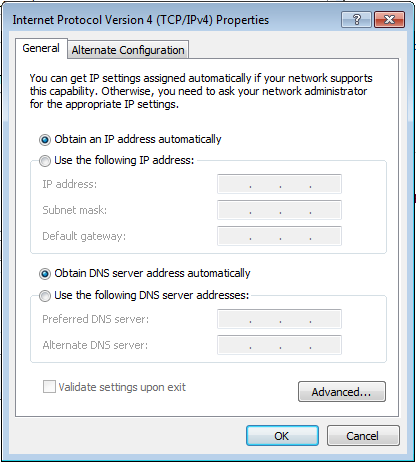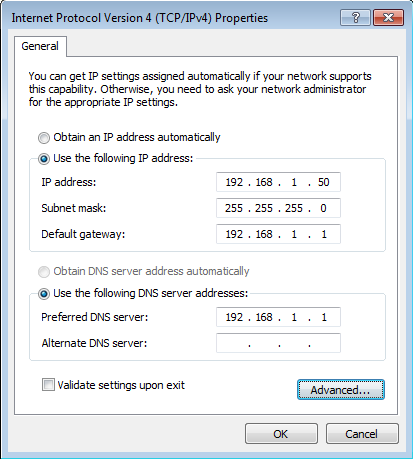Difference between revisions of "SME Server:Documentation:Administration Manual:Chapter7/de"
| Line 14: | Line 14: | ||
In diesem Kapitel werden einige allgemeine Einstellungen beschrieben, die Sie für Software und Hardware anderer Hersteller vornehmen müssen, um mit dem SME Server im Netzwerk zusammenzuarbeiten. Dabei erhebt dieses Handbuch natürlich nicht den Anspruch, jedes Detail von möglicherweise eingesetzten Softwareprodukten zu beschreiben. Dazu ist die Auswahl verschiedener Software- und Hardwareprodukte einfach viel zu groß. Bei Problemen im Zusammenhang mit Drittsoftware und -hardware werden Sie gebeten, die Handbücher und Supportleistungen der Hersteller in Anspruch zu nehmen. | In diesem Kapitel werden einige allgemeine Einstellungen beschrieben, die Sie für Software und Hardware anderer Hersteller vornehmen müssen, um mit dem SME Server im Netzwerk zusammenzuarbeiten. Dabei erhebt dieses Handbuch natürlich nicht den Anspruch, jedes Detail von möglicherweise eingesetzten Softwareprodukten zu beschreiben. Dazu ist die Auswahl verschiedener Software- und Hardwareprodukte einfach viel zu groß. Bei Problemen im Zusammenhang mit Drittsoftware und -hardware werden Sie gebeten, die Handbücher und Supportleistungen der Hersteller in Anspruch zu nehmen. | ||
| − | {{Warnungsbox| | + | {{Warnungsbox|Inhalt=Dieses Kapitel stellt '''nicht alle''' der möglichen Wege dar, Ihre Client Computer für das Netzwerk zu konfigurieren.}} |
==Betriebssysteme konfigurieren== | ==Betriebssysteme konfigurieren== | ||
Revision as of 09:12, 29 March 2007
Template:Header Template:Dokumentationsübersicht
Konfiguration von Computern in Ihrem Netzwerk
Reihenfolge der Vorgehenweise
Zur Vereinfachung empfehlen wir Ihnen folgende Vorgehenweise bei der Konfiguration von Computern in Ihrem Netzwerk:
1. Richten Sie zunächst einen Ihrer Computer für Ihr Netzwerk auf Basis TCP/IP nach Anleitung dieses Kapitels ein.
2. Mit dem ersten eingerichteten Computer können Sie den SME Servermanager aufrufen und die gewünschten Einstellungen durchführen, insbesondere Benutzer, Gruppen, gemeinsam genutze Verzeichnisse (i-bays) und Netzdrucker anlegen. Einzelheiten dazu sind im Kapitel 8 und Kapitel 9 genauer beschrieben
3. Mit Anlegen von Benutzern werden auch gleichzeitig E-Mail-Konten auf dem SME Server eingerichtet. Damit haben Sie eine Basis, auf der Sie Ihre Desktop-Computer zur Nutzung von TCP/IP, E-Mail, Internet-Surfen, lokalen Verzeichnissen und Drucken im Netz konfigurieren können.
In diesem Kapitel werden einige allgemeine Einstellungen beschrieben, die Sie für Software und Hardware anderer Hersteller vornehmen müssen, um mit dem SME Server im Netzwerk zusammenzuarbeiten. Dabei erhebt dieses Handbuch natürlich nicht den Anspruch, jedes Detail von möglicherweise eingesetzten Softwareprodukten zu beschreiben. Dazu ist die Auswahl verschiedener Software- und Hardwareprodukte einfach viel zu groß. Bei Problemen im Zusammenhang mit Drittsoftware und -hardware werden Sie gebeten, die Handbücher und Supportleistungen der Hersteller in Anspruch zu nehmen.
Betriebssysteme konfigurieren
The dialog box where you configure your desktop differs from operating system to operating system and version to version. As an example, in Microsoft Windows 95 or 98, client configuration occurs in the "Properties" dialog box associated with the TCP/IP protocol for your ethernet adapter. To get there, go to the "Control Panel" and select "Network". If a TCP/IP protocol is not yet associated with your ethernet adapter, you may need to add one before you can configure its properties with the following information.
| Item | Description | What to enter |
|---|---|---|
| enable TCP/IP protocol | All your computers must communicate on the network using the TCP/IP protocol. | In Windows you add a TCP/IP protocol. In Apple, open TCP/IP Control Panel. |
| disable non-TCP/IP protocols | Unless an application relies on a non- TCP/IP protocol, disable all other protocols. | Turn "off" other networking protocols (e.g. NetBeui, etc.) |
| enable DHCP service | See section below | In Windows, enable "Obtain an IP address service automatically". In Apple, select "DHCP server". |
On a Windows 95/98 system, the window will look like the image below.
7.2.1. Automatic DHCP Service
Your server provides a DHCP server that assigns each of the computers on your network an IP address, subnet mask, gateway IP address and DNS IP address(es). For a more detailed explanation of DHCP, consult the section in the|Chapter 5 called "Configuring Your DHCP Server".
7.2.2. Manual entry for computers not using DHCP service
As noted above, we strongly recommend that you perform all your client configuration using DHCP. It is even possible to assign a static IP address through the Hostnames and addresses web panel of the server manager that will be distributed through your DHCP server. However, if your computers do not support DHCP, you must manually enter the following information into your TCP/IP properties:
| Item | Description | What to enter |
|---|---|---|
| IP address | Manually enter this information (see paragraph below). | You must assign a different, unique IP address to computers not accepting DHCP (see note below). |
| subnet mask (or netmask) | Manually enter this number. | he default subnet mask (or netmask) is "255.255.255.0". |
| gateway IP address | Enter the IP address for the server or, in the case of server-only mode, enter the IP address for your network's gateway (e.g. the firewall or network router). | If you are running in server and gateway mode, your server is your local network's gateway. Enter its IP address here: the default is "192.168.1.1". If you are running in server-only mode, enter the IP address for the device interfacing with your external network. |
| IP addresses of your domain name servers | Manually enter this information. | Normally you would just add the IP address for your server - the default used in the server console is "192.168.1.1". If you have a firewall other than your server that restricts internal queries to Internet DNS servers, you may need to enter additional DNS servers here. |
It is critical that every computer on your network has a unique IP address and that you don't assign two computers the same address. In enabling DHCP service in the server console, you designated a range of IP addresses for DHCP assignment. You also allocated a block of IP addresses for manual assignment. If you accepted the defaults pre-configured into the server console, IP addresses 192.168.1.2 through 192.168.1.64 will have been set aside for manual entry. To avoid duplication, use only those IP addresses when manually assigning IP addresses to your computers.
After configuring the TCP/IP parameters, you may need to reboot your desktop computer to implement the configuration changes. (For example, most Windows systems need to be rebooted after the TCP/IP configuration has been changed.) Once the settings take effect, your computer will be connected to the server and to the Internet.
7.2.3. MS Windows workgroup configuration
If you are using a Microsoft operating system, you must ensure that your workgroup is the same as the workgroup name of your server. (In a subsequent chapter, we'll explain how this can be set using the web-based server manager.) Go to the Control Panel, select "System" --"Network"-- and "Computer Name" and click Change. In the field for "Workgroup", type your //workgroup//.
7.2.4. MS Windows Domain configuration
SME Server can be configured to be the "Workgroup and Domain Controller" for your network, here users do not need accounts on individual PC's but authenticate against the Server. (In a subsequent chapter, we'll explain how this can be set using the web-based server manager.)
7.2.4.1. Connecting to a Domain
To connect a windows XP client to your domain, go to the "Control Panel", select "System", then "Computer Name", and click on change. Enter your servers //workgroup// value in the domain field and 'Connect'. Enter the username of admin with the servers admin password when asked, and you should get back the response 'Connected to //workgroup//'
7.2.4.2. Setting admin rights
If you are using SME Server as a domain controller and the workstations have joined the domain then the following is possible. The domain always has three groups created, assigned as follows:
| Group Description | Domain Rights |
|---|---|
| Domain Admins | admin |
| Domain Users | shared (everyone) |
| Domain Guests | nobody |
However if you create a group and name it whatever you want but put one of the above for the description then the newly created group will replace the above mapping. So if you create a group called "admins" and give it a description of "Domain Admins" then anyone you assign to this group will be a domain admin and also a local admin on ANY box that has joined the domain.