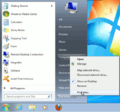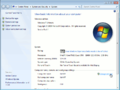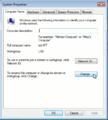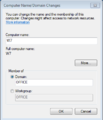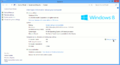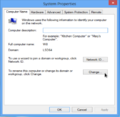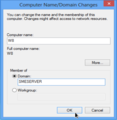Difference between revisions of "SME Server talk:Documentation:Administration Manual:Chapter7"
| (43 intermediate revisions by 2 users not shown) | |||
| Line 1: | Line 1: | ||
| − | [[User: | + | --[[User:Stephdl|Stephdl]] ([[User talk:Stephdl|talk]]) 04:08, 10 July 2013 (MDT) we should add more informations concerning W8 as it is the newer version of Microbug. I have to add some screenshots on the W8 workgroup and for the network setting of W8 if it differs really of W7 network setting. I have started these changes in the french translation of our manual chapter 7 |
| − | [[User: | + | --[[User:Stephdl|Stephdl]] ([[User talk:Stephdl|talk]]) 03:39, 15 August 2013 (MDT) adding a note box at the end to inform about the windows account |
| − | [ | + | =====Connecting to a Domain===== |
| + | See [http://wiki.contribs.org/Windows_8_Support Windows 8 Support] and [http://wiki.contribs.org/Windows_7_Support Windows 7 Support] for detailed version specific help. | ||
| + | |||
| + | *For Windows 7 | ||
| + | To connect a windows Seven client to your domain, Go to the "start menu", right click on computer, select "Properties", select the link "change Settings", then click on "Change" Tab.. Enter your servers "workgroup" value in the domain field and 'Connect'. Enter the username of admin(*) with the servers admin password when asked, and you should get back the response 'Connected to workgroup'. | ||
| + | |||
| + | (*) Admin or any user in the 'Domain Admins' group can join the domain.<br /> | ||
| + | |||
| + | <gallery> | ||
| + | Image:W7-4.png | ||
| + | |||
| + | Image:W7-5.png | ||
| + | |||
| + | Image:W7-6.png | ||
| + | |||
| + | Image:W7-8.png | ||
| + | </gallery> | ||
| + | *For Windows 8 | ||
| + | To connect a windows 8 client to your SME Server Domain, Go to the Top right corner of your Desktop, select "settings" and then "PC Info", select the link "change Settings", then click on "Change" Tab.. Enter your servers "Domain" value in the domain field and 'Connect'. Enter the username of admin(*) with the servers admin password when asked, and You should get back the response 'Connected to Domain'. Reboot the computer to reach the Domain.<br /> | ||
| + | |||
| + | (*) Admin or any user in the 'Domain Admins' group can join the domain.<br /> | ||
| + | |||
| + | <gallery> | ||
| + | Image:W8-domain-1.png | ||
| + | |||
| + | Image:W8-domain-2.png | ||
| + | |||
| + | Image:W8-domain-3.png | ||
| + | |||
| + | Image:W8-domain-4.png | ||
| + | |||
| + | Image:W8-domain-5.png | ||
| + | |||
| + | Image:W8-domain-6.png | ||
| + | </gallery><br /> | ||
| + | |||
| + | {{note box|With Windows 8 there are now two types of account, a Microsoft account that allows you to have a single sign on all cloud services that Microsoft wants you to use, but does not allow you to authenticate to the domain services of the SME server. In fact if you want to use single sign on your Local network you need to turn your Microsoft account to a Local Account. This allows you to use cloud services informing you whenever it is necessary to give the Windows account password. See [[Windows_8_Support#Microsoft_Account_or_Local_account]]}} | ||
Latest revision as of 10:54, 15 August 2013
--Stephdl (talk) 04:08, 10 July 2013 (MDT) we should add more informations concerning W8 as it is the newer version of Microbug. I have to add some screenshots on the W8 workgroup and for the network setting of W8 if it differs really of W7 network setting. I have started these changes in the french translation of our manual chapter 7
--Stephdl (talk) 03:39, 15 August 2013 (MDT) adding a note box at the end to inform about the windows account
Connecting to a Domain
See Windows 8 Support and Windows 7 Support for detailed version specific help.
- For Windows 7
To connect a windows Seven client to your domain, Go to the "start menu", right click on computer, select "Properties", select the link "change Settings", then click on "Change" Tab.. Enter your servers "workgroup" value in the domain field and 'Connect'. Enter the username of admin(*) with the servers admin password when asked, and you should get back the response 'Connected to workgroup'.
(*) Admin or any user in the 'Domain Admins' group can join the domain.
- For Windows 8
To connect a windows 8 client to your SME Server Domain, Go to the Top right corner of your Desktop, select "settings" and then "PC Info", select the link "change Settings", then click on "Change" Tab.. Enter your servers "Domain" value in the domain field and 'Connect'. Enter the username of admin(*) with the servers admin password when asked, and You should get back the response 'Connected to Domain'. Reboot the computer to reach the Domain.
(*) Admin or any user in the 'Domain Admins' group can join the domain.