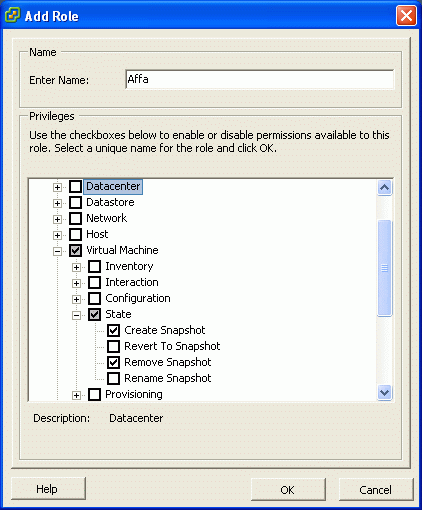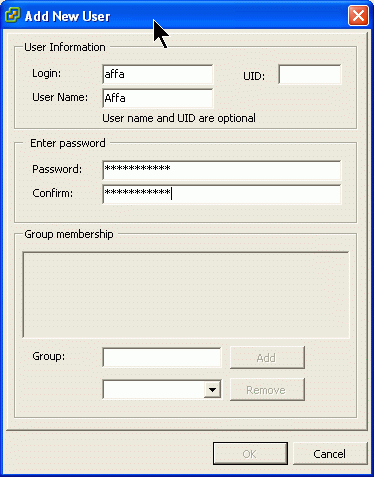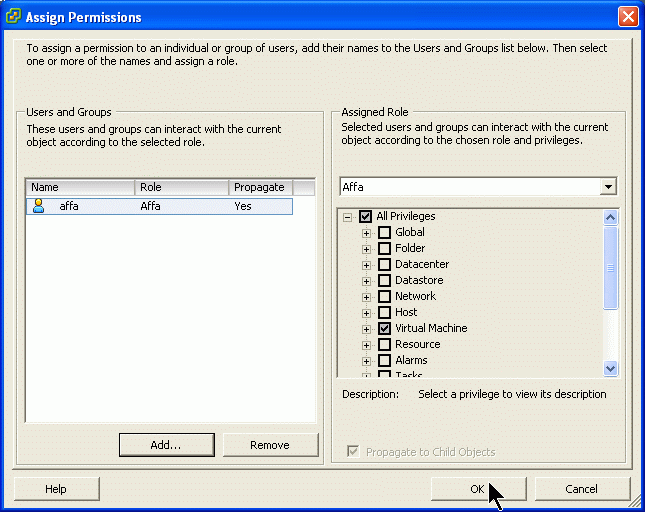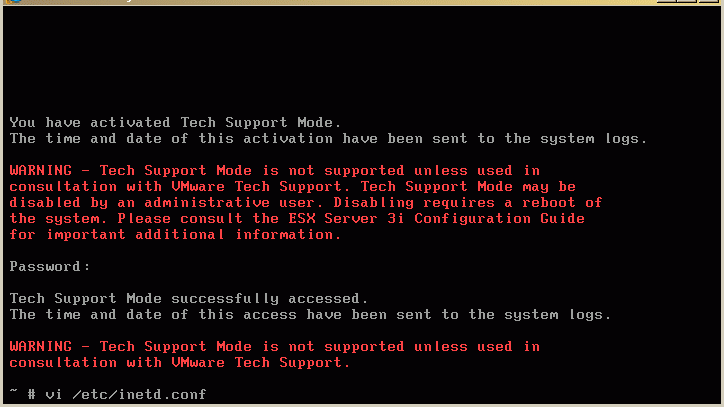Difference between revisions of "Backup of ESXi Virtual Machines using Affa"
m (References) |
|||
| (12 intermediate revisions by 3 users not shown) | |||
| Line 2: | Line 2: | ||
=== Introduction === | === Introduction === | ||
| − | |||
| − | A restore of a VM can be done by simply copying back all archived files to the original location on the ESXi host. It is also possible to copy the files to a different directory (or to another ESXi server) and add the vmx file to the inventory. | + | [[Affa]] supports hot backing up virtual machines running on the VMWare ESXi server. It uses the VMware Infrastructure Perl Toolkit to communicate with the EXSi and rsync over ssh to transfer the data. Before the backup starts, the state of the running VM is freezed by creating a snapshot of all its disks. After the freezed virtual disk files were backed up, the snapshot is deleted and the config points to the just backed up disks again. Then, as a last step the config files are backed up. |
| + | |||
| + | A restore of a VM can be done by simply copying back all archived files to the original location on the ESXi host. It is also possible to copy the files to a different directory (or to another ESXi server) and add the vmx file to the inventory. Alternatively with SambaShare=yes the VMWare Converter tool can be used. | ||
| + | |||
{{Note box|This document is applicable to ESX3i with an USB boot device. It will most likely not work with other type of boot devices}} | {{Note box|This document is applicable to ESX3i with an USB boot device. It will most likely not work with other type of boot devices}} | ||
| − | {{Warning box| | + | {{Warning box|This software comes 'as is' without any warranty. Errors in design and/or implementation cannot be completely eliminated. Therefore take precautions to avoid negative impacts to your system.}} |
=== Preparing the Affa Server === | === Preparing the Affa Server === | ||
| − | ==== VMware Infrastructure (VI) Perl Toolkit ==== | + | ==== Affa Installation ==== |
| + | Install the Affa program as descibed here: [[Affa#Installation_or_Update]] | ||
| + | |||
| + | ==== VMware Infrastructure (VI) Perl Toolkit Installation ==== | ||
===== Configure the DAG repository ===== | ===== Configure the DAG repository ===== | ||
| − | + | You need to activate the [[Dag]] reposity before installing this contrib.<br /> | |
| + | |||
| + | see [[dag|dag repository]] <br /> | ||
| + | |||
| + | |||
Login as root and run: | Login as root and run: | ||
/usr/bin/yum install openssl-devel | /usr/bin/yum install openssl-devel | ||
/usr/bin/yum --enable=dag install perl-XML-SAX | /usr/bin/yum --enable=dag install perl-XML-SAX | ||
| + | |||
===== Install the VMware Infrastructure (VI) Perl Toolkit ===== | ===== Install the VMware Infrastructure (VI) Perl Toolkit ===== | ||
Download the VI Perl Toolkit tarball from the VMWare web site: http://www.vmware.com/support/developer/viperltoolkit/ | Download the VI Perl Toolkit tarball from the VMWare web site: http://www.vmware.com/support/developer/viperltoolkit/ | ||
| Line 35: | Line 45: | ||
XML::NamespaceSupport | XML::NamespaceSupport | ||
| − | + | ||
| − | |||
| − | |||
=== Preparing the ESXi Host for use with Affa === | === Preparing the ESXi Host for use with Affa === | ||
| − | To make the ESXi server ready to cooperate with Affa you must install the rsync program, enable the ssh service, configure passwordless ssh login and add a user for communication using the VMware Infrastructure (VI) Perl Toolkit. | + | To make the ESXi server ready to cooperate with Affa you must install the rsync program, enable the ssh service, configure passwordless ssh login and add a user for API communication using the VMware Infrastructure (VI) Perl Toolkit. |
==== Adding an ESXi User with restricted Permissions ==== | ==== Adding an ESXi User with restricted Permissions ==== | ||
Run the Virtual Infrastructure Client and logon to the ESXi host. | Run the Virtual Infrastructure Client and logon to the ESXi host. | ||
| Line 60: | Line 68: | ||
On ESXi the SSH service Dropbear is installed but disabled. To use rsync the SSH service must be enabled and the rsync program must be installed. To enable passwordless login a .ssh directory for storing the keys must be created. | On ESXi the SSH service Dropbear is installed but disabled. To use rsync the SSH service must be enabled and the rsync program must be installed. To enable passwordless login a .ssh directory for storing the keys must be created. | ||
| − | A script is provided that does this: | + | A script <tt>affa-setup.sh</tt> is provided that does this: |
* enable SSH service by configuring inetd.conf and restarting the inetd service | * enable SSH service by configuring inetd.conf and restarting the inetd service | ||
* install rsync (statically linked binary) | * install rsync (statically linked binary) | ||
| Line 66: | Line 74: | ||
* link the .ssh directory to the non-volatile USB device | * link the .ssh directory to the non-volatile USB device | ||
* add a command to /etc/rc.local that executes all the steps above at boot time | * add a command to /etc/rc.local that executes all the steps above at boot time | ||
| − | |||
| − | |||
| − | |||
| − | |||
| − | |||
| − | |||
| − | |||
| − | |||
| − | |||
| − | |||
| − | |||
| − | |||
| − | |||
| − | |||
| − | |||
| − | |||
| − | |||
| − | |||
| − | |||
| − | |||
| − | |||
| − | |||
| − | |||
| − | |||
| − | |||
| − | |||
===== Download and install the script ===== | ===== Download and install the script ===== | ||
| Line 102: | Line 84: | ||
Download the tarball. The tarball contains the rsync binary and the script. | Download the tarball. The tarball contains the rsync binary and the script. | ||
cd /bootbank | cd /bootbank | ||
| − | wget http://mirror.contribs.org/smeserver/contribs/michaelw/sme7/Affa2/affa-esxi-setup-02.tgz | + | wget <nowiki>http://mirror.contribs.org/smeserver/contribs/michaelw/sme7/Affa2/affa-esxi-setup-02.tgz</nowiki> |
Verify the download | Verify the download | ||
| − | wget http://mirror.contribs.org/smeserver/contribs/michaelw/sme7/Affa2/affa-esxi-setup-02.tgz.md5sum | + | wget <nowiki>http://mirror.contribs.org/smeserver/contribs/michaelw/sme7/Affa2/affa-esxi-setup-02.tgz.md5sum</nowiki> |
md5sum -c affa-esxi-setup-02.tgz.md5sum | md5sum -c affa-esxi-setup-02.tgz.md5sum | ||
Unpack it | Unpack it | ||
| Line 119: | Line 101: | ||
Assume you want to backup the virtual machine named 'myvm' on ESXi server with IP 10.200.48.5. | Assume you want to backup the virtual machine named 'myvm' on ESXi server with IP 10.200.48.5. | ||
| − | + | * log into the 'affabox' and copy the config helper script | |
cp -a /usr/lib/affa/jobconfig-esxi-sample.pl /root/esxi-myvm-job.pl | cp -a /usr/lib/affa/jobconfig-esxi-sample.pl /root/esxi-myvm-job.pl | ||
| − | + | * edit <tt>/root/esxi-myvm-job.pl</tt> and set | |
my $jobname='esxi-myvm'; | my $jobname='esxi-myvm'; | ||
and | and | ||
'remoteHostName‘=>'10.200.48.5', | 'remoteHostName‘=>'10.200.48.5', | ||
| − | + | * tell Affa that this job backups a ESXi virtual machine | |
'ESXi' => 'yes', | 'ESXi' => 'yes', | ||
| − | + | * set the VM name | |
'ESXiVMName' => 'myvm', | 'ESXiVMName' => 'myvm', | ||
| − | + | * set the username and password (this is the ESXi User with restricted permissions created above) | |
'ESXiUsername' => 'affa', | 'ESXiUsername' => 'affa', | ||
'ESXiPassword' => 'secret', | 'ESXiPassword' => 'secret', | ||
| − | + | * configure virtual disk files to be compressed and chunked | |
| + | 'chunkFiles' => '*.vmdk', | ||
| + | * save the script, then run it | ||
/root/esxi-myvm-job.pl | /root/esxi-myvm-job.pl | ||
| − | + | * send the public key | |
affa --send-key esxi-myvm | affa --send-key esxi-myvm | ||
| − | + | * run the job manually | |
affa --run esxi-myvm | affa --run esxi-myvm | ||
| Line 154: | Line 138: | ||
=== Addtional Information === | === Addtional Information === | ||
| + | |||
| + | |||
| + | |||
| + | |||
===== How to update the ESXi System Image ===== | ===== How to update the ESXi System Image ===== | ||
Shutdown the ESXi server. Remove the USB Memory stick and plug it into a linux computer. | Shutdown the ESXi server. Remove the USB Memory stick and plug it into a linux computer. | ||
| Line 182: | Line 170: | ||
===== How to make a statically linked Rsync Binary ===== | ===== How to make a statically linked Rsync Binary ===== | ||
| − | + | ''(This is just for information. A pre-build Rsync static is included in the affa-esxi-setup-*.tgz tarball)'' | |
| − | + | * download the source from http://rsync.samba.org/ | |
| − | + | * unpack the tarball | |
| − | |||
tar xzf rsync-3.0.4.tar.gz | tar xzf rsync-3.0.4.tar.gz | ||
cd rsync-3.0.4 | cd rsync-3.0.4 | ||
| − | + | * build the statically linked binary | |
make CFLAGS="-static" EXEEXT="-static" | make CFLAGS="-static" EXEEXT="-static" | ||
strip rsync-static | strip rsync-static | ||
| Line 197: | Line 184: | ||
[[Category:Howto]] | [[Category:Howto]] | ||
[[Category: Backup]] | [[Category: Backup]] | ||
| + | [[Category: Virtualisation]] | ||
Latest revision as of 20:04, 2 November 2013
Introduction
Affa supports hot backing up virtual machines running on the VMWare ESXi server. It uses the VMware Infrastructure Perl Toolkit to communicate with the EXSi and rsync over ssh to transfer the data. Before the backup starts, the state of the running VM is freezed by creating a snapshot of all its disks. After the freezed virtual disk files were backed up, the snapshot is deleted and the config points to the just backed up disks again. Then, as a last step the config files are backed up.
A restore of a VM can be done by simply copying back all archived files to the original location on the ESXi host. It is also possible to copy the files to a different directory (or to another ESXi server) and add the vmx file to the inventory. Alternatively with SambaShare=yes the VMWare Converter tool can be used.
Preparing the Affa Server
Affa Installation
Install the Affa program as descibed here: Affa#Installation_or_Update
VMware Infrastructure (VI) Perl Toolkit Installation
Configure the DAG repository
You need to activate the Dag reposity before installing this contrib.
see dag repository
Login as root and run:
/usr/bin/yum install openssl-devel /usr/bin/yum --enable=dag install perl-XML-SAX
Install the VMware Infrastructure (VI) Perl Toolkit
Download the VI Perl Toolkit tarball from the VMWare web site: http://www.vmware.com/support/developer/viperltoolkit/
tar xzf VMware-VIPerl-1.6.0-104313.i386.tar.gz cd vmware-viperl-distrib
Edit the vmware-install.pl script and comment out these lines
4738 # if ( -d '/proc/xen' ) {
4739 # error('You cannot install ' .
4740 # vmware_product_name() .
4741 # ' on a system running a xen kernel.');
4742 # }
Run the script
./vmware-install.pl
Ignore this warning: The following Perl modules were found on the system but may be too old to work with VIPerl: URI XML::NamespaceSupport
Preparing the ESXi Host for use with Affa
To make the ESXi server ready to cooperate with Affa you must install the rsync program, enable the ssh service, configure passwordless ssh login and add a user for API communication using the VMware Infrastructure (VI) Perl Toolkit.
Adding an ESXi User with restricted Permissions
Run the Virtual Infrastructure Client and logon to the ESXi host.
Adding Affa role
Switch to the Administration module and add a new role with permissions to create and delete snapshots
Adding Affa user
Switch back to the Inventory module and add a new user with password:
Assigning permissions
In the Permission Tab assign the new role to the new user.
Configuring SSH and RSYNC on the ESX3i Host
On ESXi the SSH service Dropbear is installed but disabled. To use rsync the SSH service must be enabled and the rsync program must be installed. To enable passwordless login a .ssh directory for storing the keys must be created.
A script affa-setup.sh is provided that does this:
- enable SSH service by configuring inetd.conf and restarting the inetd service
- install rsync (statically linked binary)
- create a /root home directory with a .ssh sub directory to store the public keys for password-less login
- link the .ssh directory to the non-volatile USB device
- add a command to /etc/rc.local that executes all the steps above at boot time
Download and install the script
On the ESXi Server console hit Alt-F1 to get the service shell. Now blind-type the word unsupported to unlock the shell.
Login with the root password.
Download the tarball. The tarball contains the rsync binary and the script.
cd /bootbank wget http://mirror.contribs.org/smeserver/contribs/michaelw/sme7/Affa2/affa-esxi-setup-02.tgz
Verify the download
wget http://mirror.contribs.org/smeserver/contribs/michaelw/sme7/Affa2/affa-esxi-setup-02.tgz.md5sum md5sum -c affa-esxi-setup-02.tgz.md5sum
Unpack it
tar xzf affa-esxi-setup-02.tgz rm affa-esxi-setup-02.tgz*
and run the script
./bexi/affa-setup.sh
Now you can ssh login and use rsync.
Setting up an Affa job
The following assumes, that you are already familiar with configuring Affa and only focus on the ESXi specific parts.
Assume you want to backup the virtual machine named 'myvm' on ESXi server with IP 10.200.48.5.
- log into the 'affabox' and copy the config helper script
cp -a /usr/lib/affa/jobconfig-esxi-sample.pl /root/esxi-myvm-job.pl
- edit /root/esxi-myvm-job.pl and set
my $jobname='esxi-myvm';
and
'remoteHostName‘=>'10.200.48.5',
- tell Affa that this job backups a ESXi virtual machine
'ESXi' => 'yes',
- set the VM name
'ESXiVMName' => 'myvm',
- set the username and password (this is the ESXi User with restricted permissions created above)
'ESXiUsername' => 'affa', 'ESXiPassword' => 'secret',
- configure virtual disk files to be compressed and chunked
'chunkFiles' => '*.vmdk',
- save the script, then run it
/root/esxi-myvm-job.pl
- send the public key
affa --send-key esxi-myvm
- run the job manually
affa --run esxi-myvm
When the Affa job starts, you can watch the snapshot create task in the Virtual Infrastructure Client.
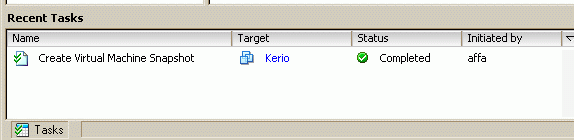
The name of the snaphot starts with "BEXI-". Do not delete it or revert to it while Affa is running.
Uninstall
SSH login as root on the ESXi host and run these commands carefully:
grep -v "#BEXI" < /etc/rc.local >/etc/rc.local.affa; mv -f /etc/rc.local.affa /etc/rc.local sed -e 's#^\(root:.*\)\(:/root:\)\(.*\)#\1:/:\3#' < /etc/passwd > /etc/passwd.affa; mv -f /etc/passwd.affa /etc/passwd sed -e 's/^\(ssh.*\)/#\1/' < /etc/inetd.conf > /etc/inetd.conf.affa; mv -f /etc/inetd.conf.affa /etc/inetd.conf kill -HUP `ps | grep inetd | sed -e 's/ .*//'` rm -rf /bin/rsync /root /bootbank/bexi tar -C / -xzf /bootbank/environ.tgz sbin/dropbearmulti
Addtional Information
How to update the ESXi System Image
Shutdown the ESXi server. Remove the USB Memory stick and plug it into a linux computer. run the dmesg command to find out the device the memory stick is assigned to. The following example assumes that it is /dev/sdf. Replace is by the correct device.
mkdir -p /mnt/esxi mount -t vfat /dev/sdf5 /mnt/esxi
Save local.tgz and the bexi/ directory to the local machine
cp -a /mnt/esxi/local.tgz /mnt/esxi/bexi . umount /mnt/esxi
Download the ISO from the VMWare website and extract the image.
mount -o loop VMware-VMvisor-InstallerCD*iso /mnt/esxi/ mkdir -p /tmp/esxi tar -xvzf /mnt/esxi/install.tgz -C /tmp/esxi/ umount /mnt/esxi cd /tmp/esxi/usr/lib/vmware/installer/ bzip2 -d VMware-VMvisor-big*.dd.bz2
Write the new image to the memory stick. Make sure that you use the correct target device of=...
dd if=VMware-VMvisor-big-3.5.0_Update_3-123629.i386.dd of=/dev/sdf rm -rf /tmp/esxi
Copy local.tgz and the bexi/ directory to the memory stick.
mount -t vfat /dev/sdf5 /mnt/esxi cp -a local.tgz bexi /mnt/esxi umount /mnt/esxi
Plug the memory stick into the ESXi server and power on.
Note: Alternatively you can install the new ESXi image on a second memory stick and then remote copy local.tgz and bexi/ from the running ESXi. Then shut down the ESXi server, replace the stick and power on. This minimizes the down time.
How to make a statically linked Rsync Binary
(This is just for information. A pre-build Rsync static is included in the affa-esxi-setup-*.tgz tarball)
- download the source from http://rsync.samba.org/
- unpack the tarball
tar xzf rsync-3.0.4.tar.gz cd rsync-3.0.4
- build the statically linked binary
make CFLAGS="-static" EXEEXT="-static" strip rsync-static
References
Wiki article Affa