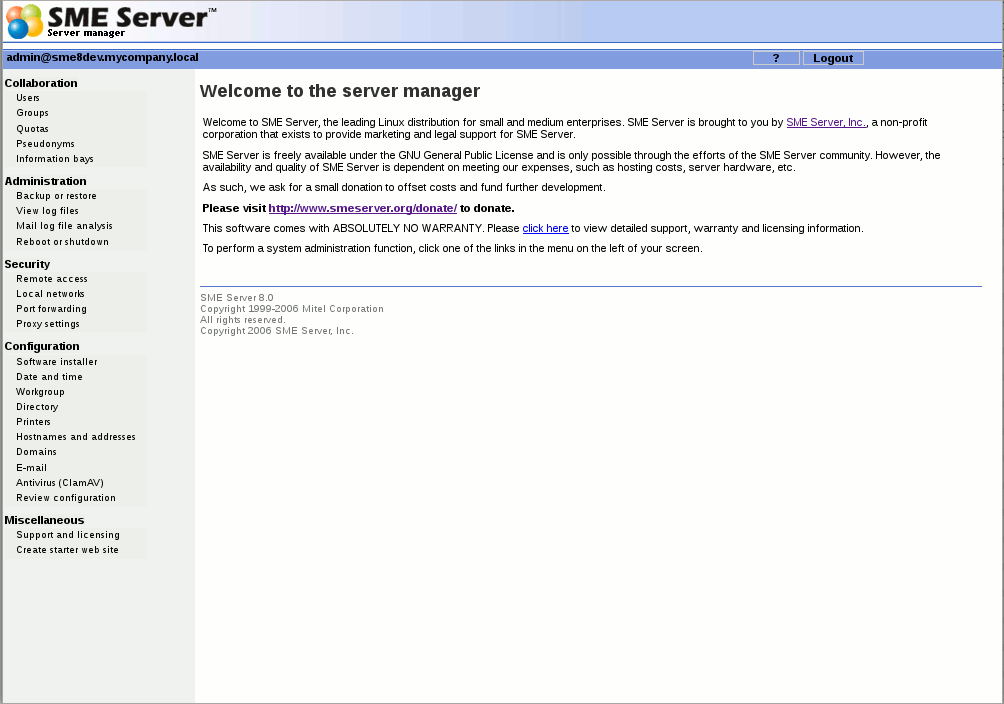Difference between revisions of "SME Server:Documentation:Administration Manual:Chapter8"
Gregswallow (talk | contribs) (New page: ===Chapter 8. On-going Administration using the server manager=== The server manager is your SME Server control panel for administrative tasks. The server manager can be accessed via a we...) |
m (typo) |
||
| (8 intermediate revisions by 4 users not shown) | |||
| Line 1: | Line 1: | ||
| − | === | + | <noinclude>{{Languages}}</noinclude> |
| + | ===On-going Administration using the server-manager=== | ||
| − | The server manager is your SME Server control panel for administrative tasks. The server manager can be accessed via a web browser using a variety of URL formats: | + | The server-manager is your SME Server control panel for administrative tasks. The server-manager can be accessed via a web browser from any client connected to the same local network using a variety of URL formats: |
* https://www.yourdomain.xxx/server-manager | * https://www.yourdomain.xxx/server-manager | ||
* https://ip-of-your-server/server-manager | * https://ip-of-your-server/server-manager | ||
* https://name-of-your-server/server-manager | * https://name-of-your-server/server-manager | ||
| − | If you had chosen the server name "nemo" and | + | If you had chosen the server name "nemo" and IP-address 192.168.1.99 during initial configuration you gain access with---https://192.168.1.99/server-manager or https://nemo/server-manager. --- |
| − | { | + | {{Note box|For security reasons, you are only able to access the server-manager through a web browser on the local network. Remote access is only possible using remote access tools such as ssh and PPTP or by allowing access to IP ranges set in Security > Remote Access}} |
| − | |||
| − | |For security reasons, you are only able to access the server manager through a web browser on the local network. Remote access is only possible using remote access tools such as ssh and PPTP or by allowing access to IP ranges set in Security > Remote Access | ||
| − | |||
[[Image:Default-screen.png]] | [[Image:Default-screen.png]] | ||
| − | When you arrive at the correct URL, you'll be asked to enter your user name (which is always "admin") and the password you created during the installation process. Enter that information and click "OK" to be taken to the server manager. It will look like the screen shown above. | + | When you arrive at the correct URL, you'll be asked to enter your user name (which is always "admin") and the password you created during the installation process. Enter that information and click "OK" to be taken to the server-manager. It will look like the screen shown above. |
In the next five chapters, we'll explain each of the administrative functions. The links are grouped together under four headings: Collaboration, Administration, Security, Configuration and Miscellaneous. | In the next five chapters, we'll explain each of the administrative functions. The links are grouped together under four headings: Collaboration, Administration, Security, Configuration and Miscellaneous. | ||
Latest revision as of 07:07, 2 October 2013
On-going Administration using the server-manager
The server-manager is your SME Server control panel for administrative tasks. The server-manager can be accessed via a web browser from any client connected to the same local network using a variety of URL formats:
- https://www.yourdomain.xxx/server-manager
- https://ip-of-your-server/server-manager
- https://name-of-your-server/server-manager
If you had chosen the server name "nemo" and IP-address 192.168.1.99 during initial configuration you gain access with---https://192.168.1.99/server-manager or https://nemo/server-manager. ---
When you arrive at the correct URL, you'll be asked to enter your user name (which is always "admin") and the password you created during the installation process. Enter that information and click "OK" to be taken to the server-manager. It will look like the screen shown above. In the next five chapters, we'll explain each of the administrative functions. The links are grouped together under four headings: Collaboration, Administration, Security, Configuration and Miscellaneous.