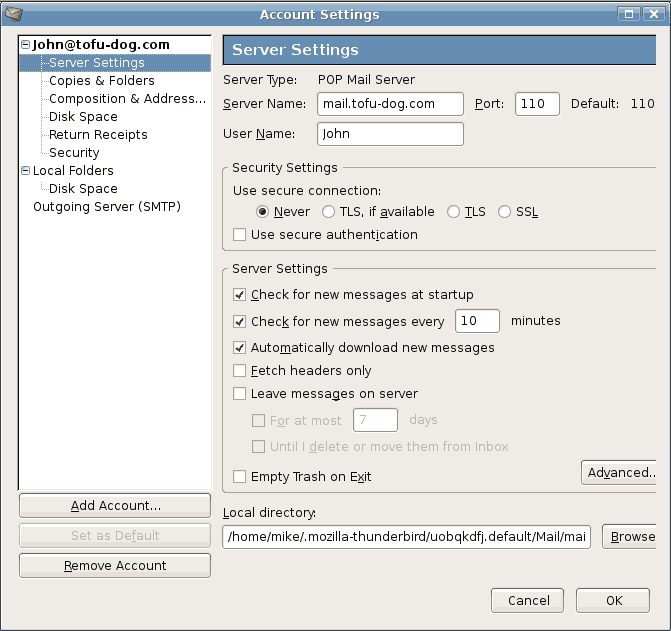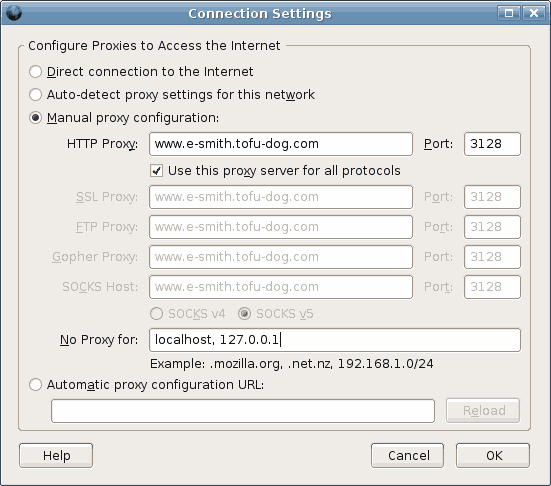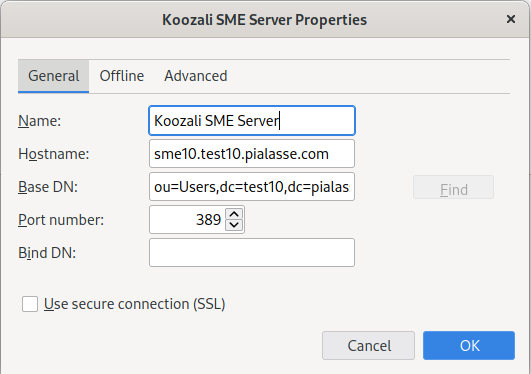Difference between revisions of "SME Server:Documentation:User Manual:Chapter2/es"
| Line 13: | Line 13: | ||
*Nombre de la cuenta de correo o usuario: Consiste en el nombre antes de la @ en la dirección de correo. Por ejemplo, el usuario de "pepito@tofu-dog.com" es " pepito ". | *Nombre de la cuenta de correo o usuario: Consiste en el nombre antes de la @ en la dirección de correo. Por ejemplo, el usuario de "pepito@tofu-dog.com" es " pepito ". | ||
| − | + | El cliente de correo puede ofrecerle escoger entre los modos de operación POP3 e IMAP. | |
| − | + | Si selecciona el servicio de correo POP3: | |
| + | *Habilitar el protocolo POP3: Normalmente, para habilitar el protocolo POP3 para el correo entrante, se selecciona una casilla de verificación de POP3 o selecciona POP3 en un menú desplegable de la sección de su aplicación de correo dedicada al servidor de correo entrante. | ||
| + | *Deshabilitar el protocolo IMAP: Para deshabilitar el protocolo IMAP de su correo saliente (no todos los clientes de correo ofrecen el protocolo IMAP) quite la marca de selección de la casilla de verificación de IMAP. | ||
| + | *Eliminar el correo leído del servidor: Le recomendamos configurar su cliente de correo POP3 para eliminar cada mensaje del servidor cuando ha sido descargado a su aplicación cliente. Para hacer esto, quite la marca de selección de la casilla de verificación "Dejar los mensajes en el servidor" o seleccione la opción "eliminar correo del servidor". | ||
| − | + | Si selecciona el servicio de correo IMAP: | |
| − | + | *Habilitar el protocolo IMAP: Normalmente, para habilitar el protocolo IMAP para el correo entrante (tenga en cuenta que no todos los clientes de correo ofrecen soporte IMAP) haga click en la casilla de verificación IMAP o selecciona IMAP en un menú desplegable de la sección de su aplicación de correo dedicada al servidor de correo entrante. | |
| − | + | *Deshabilitar el protocolo POP3: Para deshabilitar el protocolo POP3 para el correo saliente, quite la marca de selección de POP3. | |
| − | |||
| − | |||
| − | |||
| − | |||
| − | |||
| − | |||
| + | <!-- Pendiente agregar imágenes del artículo original pero en español --> | ||
The images below show you the setup sequence in the Mozilla Thunderbird mail client. | The images below show you the setup sequence in the Mozilla Thunderbird mail client. | ||
Revision as of 03:57, 20 May 2008
Capítulo 2 - Configurando las Aplicaciones en su Computador
Configuración de un Cliente de Correo
Su cliente de correo (Outlook, Thunderbird, etc) debe ser configurado con cierta información acerca de sus cuentas de correo: cómo hacer entrega del correo saliente y las credenciales requeridas para obtener su correo entrante. Esta información normalmente es ingresada en la sección de "preferencias" u "opciones" de su cliente de correo.
La mayoría de los clientes de correo requieren la siguiente información:
- Dirección de correo del usuario: El nombre de la cuenta del usuario (tal como fue creada en el server-manager) seguido por @dominio. Suele ser de la forma usuario@sudominio.xxx (p.ej. pepito@tofu-dog.com).
- Servidor de correo (servidor SMTP de correo saliente): La dirección del servidor de correo. Como la prefiera, puede ingresar la dirección IP del servidor SME, o puede utilizar el nombre de dominio completo del servidor, como mail.sudominio.xxx (p.ej. mail.tofu-dog.com).
- Nombre de la cuenta de correo o usuario: Consiste en el nombre antes de la @ en la dirección de correo. Por ejemplo, el usuario de "pepito@tofu-dog.com" es " pepito ".
El cliente de correo puede ofrecerle escoger entre los modos de operación POP3 e IMAP.
Si selecciona el servicio de correo POP3:
- Habilitar el protocolo POP3: Normalmente, para habilitar el protocolo POP3 para el correo entrante, se selecciona una casilla de verificación de POP3 o selecciona POP3 en un menú desplegable de la sección de su aplicación de correo dedicada al servidor de correo entrante.
- Deshabilitar el protocolo IMAP: Para deshabilitar el protocolo IMAP de su correo saliente (no todos los clientes de correo ofrecen el protocolo IMAP) quite la marca de selección de la casilla de verificación de IMAP.
- Eliminar el correo leído del servidor: Le recomendamos configurar su cliente de correo POP3 para eliminar cada mensaje del servidor cuando ha sido descargado a su aplicación cliente. Para hacer esto, quite la marca de selección de la casilla de verificación "Dejar los mensajes en el servidor" o seleccione la opción "eliminar correo del servidor".
Si selecciona el servicio de correo IMAP:
- Habilitar el protocolo IMAP: Normalmente, para habilitar el protocolo IMAP para el correo entrante (tenga en cuenta que no todos los clientes de correo ofrecen soporte IMAP) haga click en la casilla de verificación IMAP o selecciona IMAP en un menú desplegable de la sección de su aplicación de correo dedicada al servidor de correo entrante.
- Deshabilitar el protocolo POP3: Para deshabilitar el protocolo POP3 para el correo saliente, quite la marca de selección de POP3.
The images below show you the setup sequence in the Mozilla Thunderbird mail client.
First you choose Preferences from the Edit menu and click on Mail Servers as shown in:
If you have not entered details about your mail server yet, you will need to press the Add button and enter some information. Otherwise, you will select the default mail server listed and click on the the Edit button. This will bring up a screen where you enter the username and choose whether you are using IMAP or POP3:
Thunderbird should now be ready to send and receive email.
IMAP versus POP3 email
There are two common standards for email management, IMAP and POP3. Your server supports both protocols. You will need to select the protocol that is right for your organization.
POP3 is the earlier, better-known email protocol. POP3 was designed to permit on-demand retrieval to a single client machine. Email is stored on the mail server until you retrieve it, at which time it is transferred over the network to your desktop machine and stored in your email box there.
Benefits of POP3: Even when you are not connected to your network, you have access to the email stored on your desktop.
Drawbacks of POP3: POP3 was not originally intended to support users accessing and managing their email from remote systems. Because your email is stored on your desktop, setting up remote access of your email when you are at a different computer can be complex.
IMAP email, in contrast, is designed to permit interactive access to multiple mailboxes from multiple client machines. You manage your email on the mail server over the network. You read your email over the network from your desktop, but the email is not stored on your desktop machine - rather, it is permanently stored and managed on the server.
Benefits of IMAP: You can access all of your new and stored email from any machine connected to a network. Because all employee email is stored on the server, backup of email is easily accomplished.
Drawbacks of IMAP: If you are not connected to a network, new and stored email messages are not available to you.
Configuring Your Web Browser
Most browsers (Internet Explorer, Firefox etc) are configured using a dialog box called "preferences", "network preferences" or "options". Some browsers need to be configured to access the Internet either directly or via a proxy server. When required, most desktop applications, your web browser included, should be configured as though they were directly accessing the Internet. Although the server uses a security feature known as IP masquerading, thereby creating an indirect connection to the Internet, this is a transparent operation to most of your desktop applications. Hence, you should ensure that the "Direct connection to the Internet" check box is clicked "on" in your web browser.
Under certain circumstances, using a proxy server can improve the perceived performance of your network. The server includes HTTP, FTP and Gopher proxy servers. Normally, we recommend these be disabled in your browser.
If you decided that you do want to use proxy servers *3, you will need to enter the IP address or domain name of the proxy server (i.e. your server) into the configuration screens of your web browser. The port number you will need to enter to connect to the proxy server is 3128. This information is the same for HTTP, Gopher and FTP proxying. Alternatively your browser can find the proxy details for itself by entering http://proxy/proxy.pac into Automatic proxy configuration URL:
The image below shows how a proxy server would be configured in Mozilla Firefox.
#3 Note that laptop users should disable proxy servers when working away from their local area networks.
Configuring Your Company Directory (Address Book)
Your SME Server automatically maintains a Directory and populates it with users names and contact details when Admin enters these in the server-manager. Any client program that uses LDAP (Lightweight Directory Access Protocol), such as the address book in Thunderbird, will be able to access the Directory - but by default this will be read-only access. For example, with Thunderbird, look under the "Tools" menu and choose "Address Book". Then look under the "File" - "New" menu and select "LDAP Directory".
You will see a dialog box similar to the one shown here.
You will need to enter the following information:
- Enter the name you wish to give your company directory - any name will do.
- The LDAP server or Hostname is the name of your web server, in the form www.yourdomain.xxx.
- The Server Root information can be found on the "Directory" screen in your server-manager (more information on this is available in the next chapter). The usual form, assuming your domain is yourdomain.xxx, is dc=yourdomain,dc=xxx . (No spaces should be entered between the "dc=" statements.)
- The Port Number is always 389.
Once the address book has been created, enter a term into the search field, if you type an @ you will list the contact details of all email accounts on the SME Server.