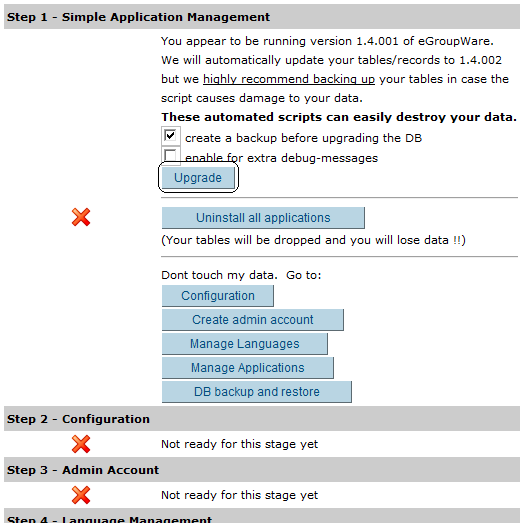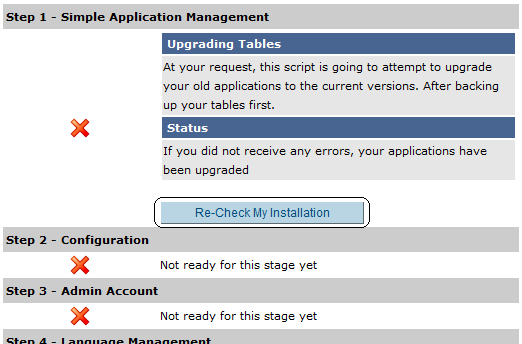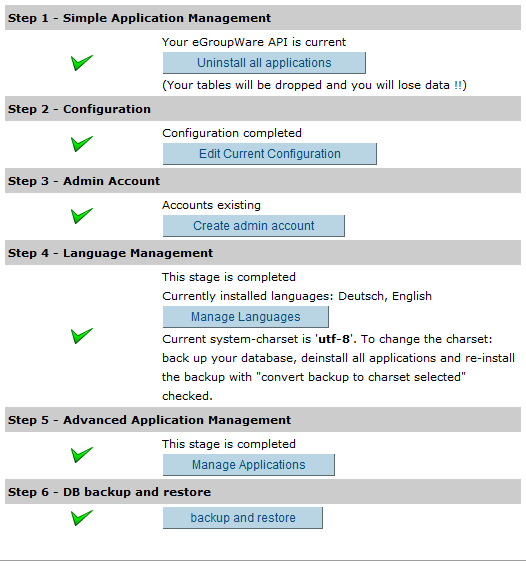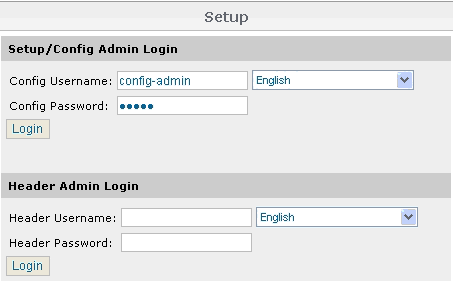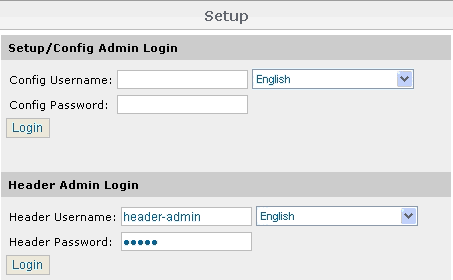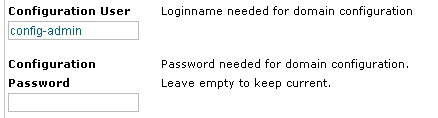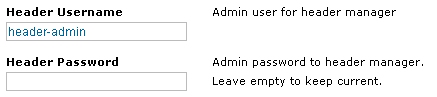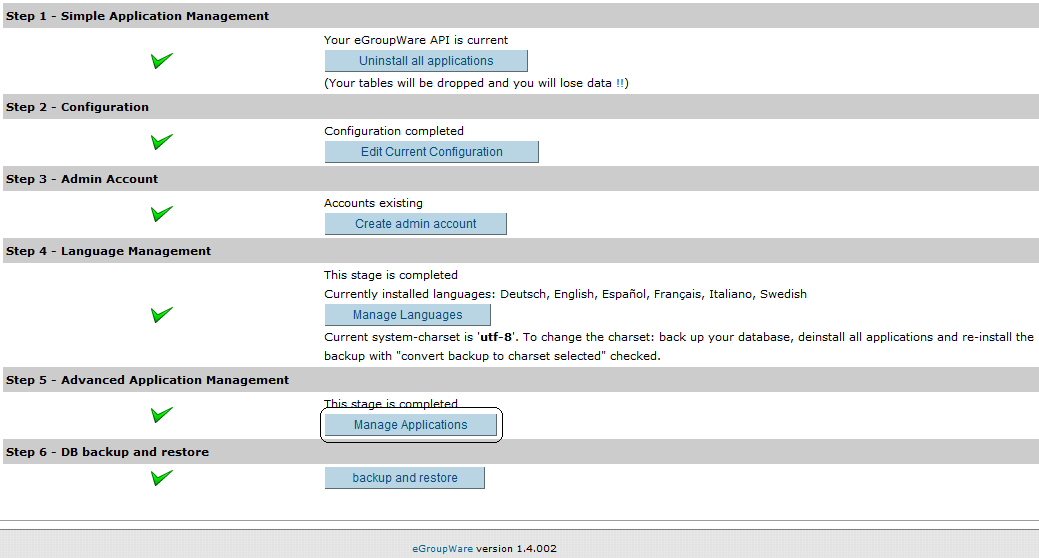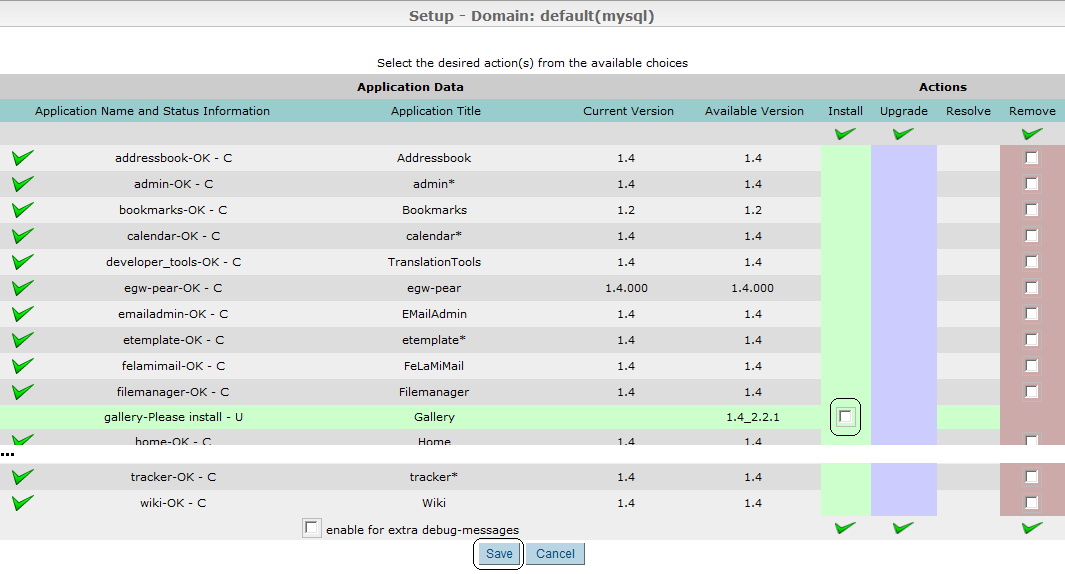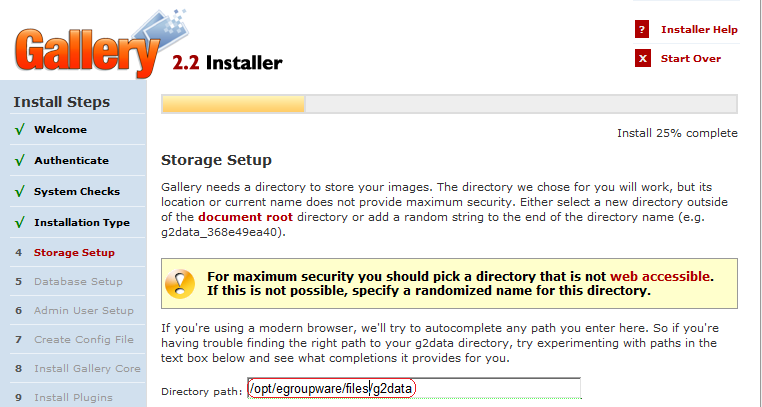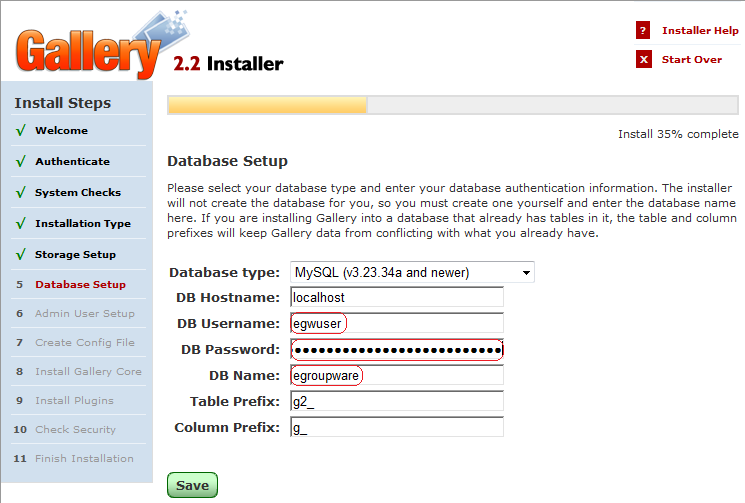Difference between revisions of "Egroupware"
| Line 185: | Line 185: | ||
*php_flag magic_quotes_gpc Off | *php_flag magic_quotes_gpc Off | ||
*php_flag magic_quotes_runtime Off | *php_flag magic_quotes_runtime Off | ||
| − | |||
*php_value upload_max_filesize 16M | *php_value upload_max_filesize 16M | ||
| − | |||
*php_flag session.use_trans_sid Off | *php_flag session.use_trans_sid Off | ||
*php_value session.gc_probability 1 | *php_value session.gc_probability 1 | ||
*php_value session.gc_divisor 10 | *php_value session.gc_divisor 10 | ||
| − | |||
*php_value mbstring.func_overload 7 | *php_value mbstring.func_overload 7 | ||
* <Files rpc.php> | * <Files rpc.php> | ||
| Line 197: | Line 194: | ||
* Order allow,deny | * Order allow,deny | ||
* Allow from all | * Allow from all | ||
| − | * </Files | + | * </Files> |
| − | --[[User:Snoopyski| | + | --- |
| + | --[[User:Snoopyski|Stéphane Gauvin -- Service Informatique SG]] 09:29, 1 March 2008 (MST) | ||
--[[User:Snoopyski|Snoopyski]] 19:04, 20 September 2007 (MDT) | --[[User:Snoopyski|Snoopyski]] 19:04, 20 September 2007 (MDT) | ||
Revision as of 17:34, 1 March 2008
eGroupWare 1.4.002 for SME 7.x and above
Maintainers
Dietmar Berteld
mailto:dietmar@berteld.com
Sylvain Gomez
mailto:sylvaingomez@free.fr
Description
eGroupWare is a free enterprise ready groupware software for your network. It enables you to manage contacts, appointments, todos and many more for your whole business.
eGroupWare is a groupware server. It comes with a native web-interface which allowes to access your data from any platform all over the planet. Moreover you also have the choice to access the eGroupWare server with your favorite groupware client (Kontact, Evolution, Outlook) and also with your mobile or PDA via SyncML.
eGroupWare is international. At the time, it supports more than 25 languages including rtl support.
For more information see http://www.egroupware.org/.
With this RPM you can use eGroupWare on your SME 7.x (and above). You can install it as one single package in a very comfortable way.
Installation
For installation just hit the following command
yum install smeserver-egroupware --enablerepo=sme-contribs
Update/Upgrade
Please note that this RPM cannot upgrade eGroupWare 1.2.x
Then, you can update your existing 1.4 installation with
rpm -Uvh smeserver-egroupware-1.4.002-3.noarch.rpm
If you were upgrading eGroupWare version (i.e.1.4.001 to 1.4.002) you must finish the upgrade at the Config-Admin Setup with your existing credentials. Then click on upgrade...
Then re-check your install
If all went ok, upgrade is done!
A backup is done by the RPM before updating. All Files and MySQL DataBase are saved in /opt/eGW_RPM_BACKUP You must move the backup to a safe directory.
This automatic step is just for safety, make your own backup before updating/upgrading.
Uninstallation
For uninstall just hit the following command
yum remove smeserver-egroupware
In the new release (1.4.002-x), if you want to completly remove eGroupWare from your server, you need the following command:
sh /root/eGW_Full_Uninstall.sh
This will delete eGroupWare's installation files, MySQL DB and SME DB entries.
Starting with eGroupWare
Please perform the Intial Configuration FIRST before login to eGroupWare. After that SME users can login to eGroupWare with their used SME account + password. At first login, eGroupWare creates user accounts and passwords automatically and synchronize them to the SME Server.
Inital Configuration
You can find eGroupWare in the /opt/egroupware directory. For using eGroupWare start your browser with the URL http://servername/egroupware/setup and logon with the user config-admin + password admin at Setup/Config Admin Login.
Now you should create eGroupWare's admin-account. Because eGroupWare uses mail authentication, the admin-account must be a valid SME account/password. This account will be able to use+administrate eGroupWare.
Logout after creating the admin account.
Changing passwords for eGW config-admin / header-admin
Go to your browser and logon with the user header-admin + password admin at Header Admin Login.
Change the passwords for the users config-admin and header-adminnow:
Store the new passwords with "Write".
Adjusting accessibility
The default behaviour of eGroupWare is: accessible from LAN + Internet with "forced https" (SSL on + rewrite rule) You can easily change those defaults settings with following commands:
# config setprop egroupware HTTPS on # config setprop egroupware HTTPS off
# config setprop egroupware PublicAccess global # config setprop egroupware PublicAccess local
Once done, apply modifications and restart Apache:
# expand-template /etc/httpd/conf/httpd.conf # service httpd-e-smith restart
Synchronization
eGroupWare provides Synchronization of calender, todo's, notes and addressbook with offline-clients like MS Outlook and PDA's. Unfortunally there is a requirement for PHP5 to accomplish these functions, which is not implemented in SME 7. But actually it is possible to sync to MS Outlook with the xmlrpc protocol and the eGWOSync application.
MS Outlook Synchronization
You can sync eGroupWare-Data to MS Outlook as follows:
1. Install certificate with MS Internet Explorer
- Start Internet Explorer
- Enter URL = https://servername
- Enter "show certificate"
- Enter "install certificate" and go on to install your SME certificate
2. MS Outlook
- Finish your MS Outlook if active.
- Go to system control, register mail.
- show profiles... -> delete all profiles
- Start MS Outlook, create a new profile with your mail account
3. eGWOSync
Download eGWOSync and .NET, if necessary. If your .NET release is newer than version 1.x, you must install both versions on your system.
- You need .NET Version 1.x, eGWOSync accepts no newer versions
- User/Password = SME user account/password
- Domain = default
- Hostname = SME domain
- Port = 443
- Use SSL = enabled
- URL = keep default values
- Perform test
4. Funambol
Download Web site: Funambol Web Site Download Funambol 6.5.7 link [1]
1) Install the last Funambol Plugin
2) Change "7" to "0" for mbstring.func_overload = 0 in php.ini
3) Open Outlook go to the Funambol Setup (Funambol --> Option)
4) Select all items
5) Setup options:
ACCOUNT
Location = http://Domain Name/egroupware/rpc.php or http://Server IP/egroupware/rpc.php
Username = Your user login name for eGroupWare
Password = Your user password for eGroupWare
SYNC
CONTACTS
Sync Direction = Two-Way
Remote name = ./sifcontacts
Data Format = SIF
CALENDAR
Sync Direction = Two-Way
Remote name = ./sifcalendar
Data Format = SIF
TASKS
Sync Direction = Two-Way
Remote name = ./siftasks
Data Format = SIF
NOTES
Sync Direction = Two-Way
Remote name = ./sifnotes
Data Format = SIF
NOTES:
To get success with synchronisation put thoses settings in .htaccess file in the root folder of egroupware (html):
Run this on PuTTY:
- db accounts setprop egroupware AllowOverride All
- signal-event ibay-modify egroupware
- .htaccess file settings:
---
- AddType text/xml .xml
- php_value memory_limit 32M
- php_value max_execution_time 60
- php_flag register_globals Off
- php_flag magic_quotes_gpc Off
- php_flag magic_quotes_runtime Off
- php_value upload_max_filesize 16M
- php_flag session.use_trans_sid Off
- php_value session.gc_probability 1
- php_value session.gc_divisor 10
- php_value mbstring.func_overload 7
- <Files rpc.php>
- php_value mbstring.func_overload 0
- Order allow,deny
- Allow from all
- </Files>
--- --Stéphane Gauvin -- Service Informatique SG 09:29, 1 March 2008 (MST) --Snoopyski 19:04, 20 September 2007 (MDT)
Gallery2 addon
Gallery2 is the first addon available for eGroupWare 1.4.002
It has been integrated in smeserver-egroupware-1.4.002-3.noarch.rpm (but not installed by default)
Description
Gallery is an open source web based photo album organizer. Gallery gives you an intuitive way to blend photo management seamlessly into your own website whether you're running a small personal site or a large community site.
For more information see http://gallery.menalto.com/.
Gallery2 install
First, login at Config setup with your existing creditentials and clic on Manage Applications.
Then simply click on Gallery install checkbox and save your changes.
Gallery2 setup
Once Installed, you need to configure your website and create the database. This step has been prepared by the RPM install.
Open your web browser at https://yourdomain.com/egroupware/gallery/gallery2/install and follow instructions.
In the 4th step, you will be asked for a storage folder. RPM install has prepared /opt/egroupware/files/g2data, please don't change neither path nor permissions!
In the 5th step, you will be asked for MySQL informations. RPM install has prepared egwuser egroupware and your DbPassword automatically. Just save and finish the install.
Gallery2 icon
Once the setup is done you can add the icon in eGroupWare's interface. Login to eGroupWare with an admin account, and edit a user or a group and add gallery
Additional information
- eGroupWare Homepage
- Gallery Homepage
- eGroupWare Documentation
- Howto Update eGroupWare
- thread at contribs.org forum
- thread at contribs.org forum
Have much fun with eGroupWare as your preferred Groupware !
Dietmar Berteld (berdie)