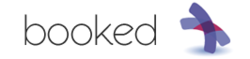Difference between revisions of "Booked"
m (→Installation) |
|||
| (25 intermediate revisions by the same user not shown) | |||
| Line 1: | Line 1: | ||
| − | |||
<blockquote style="float: right;"> | <blockquote style="float: right;"> | ||
[[File:booked.png|250px]] | [[File:booked.png|250px]] | ||
</blockquote> | </blockquote> | ||
| − | + | __TOC__ | |
==Introduction== | ==Introduction== | ||
| − | "[http://sourceforge.net/projects/phpscheduleit/ Booked] is a simple but powerful reserve-anything scheduler. With flexible layouts, custom rules, a powerful administrative backend, and an unbelievably simple user experience, Booked can fit almost any need. From conference rooms to lab equipment to airplanes - it's Booked." | + | "[http://sourceforge.net/projects/phpscheduleit/ Booked] is a simple but powerful reserve-anything scheduler. With flexible layouts, custom rules, a powerful administrative backend, and an unbelievably simple user experience, Booked can fit almost any need. From conference rooms to lab equipment to airplanes - it's Booked." [http://demo2.php.brickhost.com/ '''Demo'''] |
==Installation== | ==Installation== | ||
| − | This Howto describes how to install 'Booked' in an SME Server Ibay, but it can of course it can also be installed in e.g. /opt/booked | + | This Howto describes how to install 'Booked' in an SME Server Ibay, but it can of course it can also be installed in e.g. /opt/booked. |
| + | Booked does not have the greatest or most intuitive install procedure or documentation, hence the procedure below. | ||
* Download the latest version from [http://sourceforge.net/projects/phpscheduleit/files/Booked/2.5/ sourceforge] and save the .zip file in e.g. /root/install | * Download the latest version from [http://sourceforge.net/projects/phpscheduleit/files/Booked/2.5/ sourceforge] and save the .zip file in e.g. /root/install | ||
| Line 18: | Line 18: | ||
* Unzip the downloaded .zip file into the "booked" IBay: | * Unzip the downloaded .zip file into the "booked" IBay: | ||
unzip booked-2.5.8.zip -d /home/e-smith/files/ibays/booked/html | unzip booked-2.5.8.zip -d /home/e-smith/files/ibays/booked/html | ||
| + | mv /home/e-smith/files/ibays/booked/html/booked/* /home/e-smith/files/ibays/booked/html | ||
| + | rm -f /home-e-smith/files/ibays/booked/html/booked | ||
| + | chown -R www:www /home/e-smith/files/ibays/booked/html/ * | ||
| + | |||
| + | * Set the PHPbaseDir for the "booked" IBay: | ||
| + | db accounts setprop booked PHPBaseDir /home/e-smith/files/ibays/booked:/tmp | ||
| + | signal-event ibay-modify booked | ||
| + | |||
| + | * Create the MySQL database, replace credentials to your likings: | ||
| + | mysql -e "create database booked;" | ||
| + | mysql -e "grant all privileges on booked.* to 'booked_user'@'localhost' identified by 'verysecretpass';" | ||
| + | mysql -e "flush privileges;" | ||
| + | |||
| + | {{Note box | The online "admin manual" can be found at http://yourdomain.com/booked/readme_installation.html}} | ||
| + | |||
| + | * Copy the example config file | ||
| + | cp /home-e-smith/files/ibays/booked/html/booked/config/config.dist.php /home-e-smith/files/ibays/booked/html/booked/config/config.php | ||
| + | |||
| + | * Adjust config.php and replace/add settings from above | ||
| + | Edit the config file by adjusting at least the following settings/values: | ||
| + | $conf['settings']['admin.email'] = 'admin@example.com'; <-- change to your email address | ||
| + | $conf['settings']['script.url'] = 'http://yourserver.com/booked/Web'; <-- change to your domain | ||
| + | $conf['settings']['database']['type'] = 'mysql'; | ||
| + | $conf['settings']['database']['user'] = 'booked_user'; | ||
| + | $conf['settings']['database']['password'] = 'verysecretpass'; | ||
| + | $conf['settings']['database']['hostspec'] = 'localhost'; | ||
| + | $conf['settings']['database']['name'] = 'booked'; | ||
| + | |||
| + | and specifically the installation password: | ||
| + | $conf['settings']['install.password'] = 'j3kfd982nd3'; <-- example password, set own password | ||
| + | |||
| + | ==Configuration== | ||
| + | After installing booked one can use the "installer" to populate the MySQL database and other settings. For this go to: | ||
| + | http://<yourdomain.com>/booked/Web/install/ | ||
| + | Here you need to provide the installation password you have entered in the config.php file above. | ||
| + | |||
| + | In contrast what the text says, you have to fill out the MySQL user credentials and NOT the root credentials. Since we already created the database itself, only select to populate the database. | ||
| + | |||
| + | When finished, you may go to the main booked page and create an account. | ||
| + | http://yourdomain.com/booked/Web | ||
| + | |||
| + | Further config settings can be set from within the applications. | ||
| + | |||
| + | ==TO DO== | ||
| + | LDAP authentication | ||
[[Category:Webapps]] | [[Category:Webapps]] | ||
[[Category:Howto]] | [[Category:Howto]] | ||
Latest revision as of 13:42, 21 November 2014
Introduction
"Booked is a simple but powerful reserve-anything scheduler. With flexible layouts, custom rules, a powerful administrative backend, and an unbelievably simple user experience, Booked can fit almost any need. From conference rooms to lab equipment to airplanes - it's Booked." Demo
Installation
This Howto describes how to install 'Booked' in an SME Server Ibay, but it can of course it can also be installed in e.g. /opt/booked.
Booked does not have the greatest or most intuitive install procedure or documentation, hence the procedure below.
- Download the latest version from sourceforge and save the .zip file in e.g. /root/install
- Create a new IBay called "booked" with read everyone and web serving capabilities
- Unzip the downloaded .zip file into the "booked" IBay:
unzip booked-2.5.8.zip -d /home/e-smith/files/ibays/booked/html mv /home/e-smith/files/ibays/booked/html/booked/* /home/e-smith/files/ibays/booked/html rm -f /home-e-smith/files/ibays/booked/html/booked chown -R www:www /home/e-smith/files/ibays/booked/html/ *
- Set the PHPbaseDir for the "booked" IBay:
db accounts setprop booked PHPBaseDir /home/e-smith/files/ibays/booked:/tmp signal-event ibay-modify booked
- Create the MySQL database, replace credentials to your likings:
mysql -e "create database booked;" mysql -e "grant all privileges on booked.* to 'booked_user'@'localhost' identified by 'verysecretpass';" mysql -e "flush privileges;"
- Copy the example config file
cp /home-e-smith/files/ibays/booked/html/booked/config/config.dist.php /home-e-smith/files/ibays/booked/html/booked/config/config.php
- Adjust config.php and replace/add settings from above
Edit the config file by adjusting at least the following settings/values:
$conf['settings']['admin.email'] = 'admin@example.com'; <-- change to your email address $conf['settings']['script.url'] = 'http://yourserver.com/booked/Web'; <-- change to your domain $conf['settings']['database']['type'] = 'mysql'; $conf['settings']['database']['user'] = 'booked_user'; $conf['settings']['database']['password'] = 'verysecretpass'; $conf['settings']['database']['hostspec'] = 'localhost'; $conf['settings']['database']['name'] = 'booked';
and specifically the installation password:
$conf['settings']['install.password'] = 'j3kfd982nd3'; <-- example password, set own password
Configuration
After installing booked one can use the "installer" to populate the MySQL database and other settings. For this go to:
http://<yourdomain.com>/booked/Web/install/
Here you need to provide the installation password you have entered in the config.php file above.
In contrast what the text says, you have to fill out the MySQL user credentials and NOT the root credentials. Since we already created the database itself, only select to populate the database.
When finished, you may go to the main booked page and create an account.
http://yourdomain.com/booked/Web
Further config settings can be set from within the applications.
TO DO
LDAP authentication