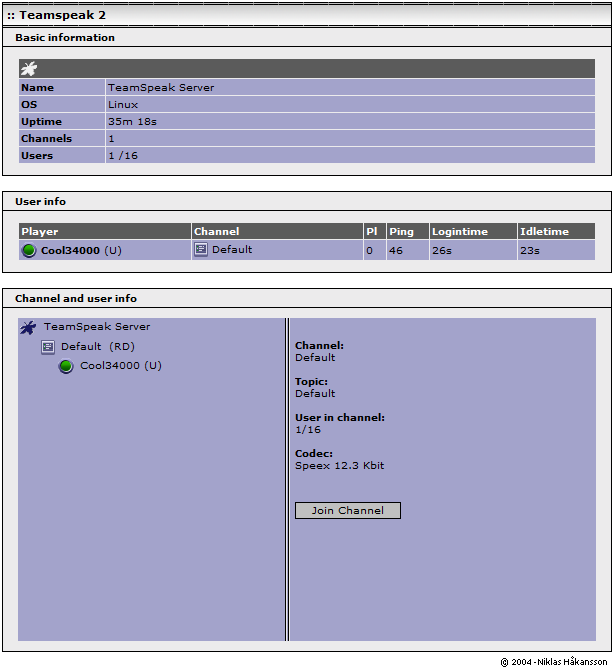Difference between revisions of "TeamSpeak Server"
m |
Unnilennium (talk | contribs) |
||
| (16 intermediate revisions by 3 users not shown) | |||
| Line 1: | Line 1: | ||
{{Languages|TeamSpeak_Server}} | {{Languages|TeamSpeak_Server}} | ||
| − | |||
| − | |||
==Maintainer== | ==Maintainer== | ||
[[User:Cool34000|Sylvain Gomez]]<br/> | [[User:Cool34000|Sylvain Gomez]]<br/> | ||
mailto:sylvaingomez@free.fr | mailto:sylvaingomez@free.fr | ||
| − | |||
==Description== | ==Description== | ||
| Line 15: | Line 12: | ||
Please see their [http://www.goteamspeak.com/index.php?page=faq FAQ] for more information on licensing and terms of use. | Please see their [http://www.goteamspeak.com/index.php?page=faq FAQ] for more information on licensing and terms of use. | ||
| − | == | + | ==Installation== |
| − | + | For installation just hit the following command | |
| − | + | wget http://mirror.contribs.org/contribs/sgomez/contribs/teamspeak/smeserver-teamspeak-server-2.0.24.1-2.noarch.rpm | |
| + | yum localinstall smeserver-teamspeak-server-2.0.24.1-2.noarch.rpm | ||
| + | |||
| + | ==Update== | ||
| + | This RPM is not updatable. Please uninstall old version before installing the new one. | ||
| − | == | + | ==Uninstallation== |
| − | |||
| − | |||
For uninstall just hit the following command | For uninstall just hit the following command | ||
yum remove smeserver-teamspeak-server | yum remove smeserver-teamspeak-server | ||
| Line 27: | Line 26: | ||
==Use== | ==Use== | ||
| + | ===Client side=== | ||
*Download and install latest TeamSpeak client (TS is available on all platforms) | *Download and install latest TeamSpeak client (TS is available on all platforms) | ||
*Connect to your server with the client and enjoy! | *Connect to your server with the client and enjoy! | ||
| − | *The webpage for administrating TeamSpeak Server is at http://your-sme-server-name:14534 (LAN only!) | + | |
| + | You can see who is connected and connect to TeamSpeak using the new built-in website at http://yourdomain.com/tsweb | ||
| + | |||
| + | [[Image:tsweb.png]] | ||
| + | |||
| + | ===Server side=== | ||
| + | {{Note box|In server-only mode, you will have to forward UDP port 8767 from your router to your SME!}} | ||
| + | ====Administration==== | ||
| + | *The webpage for administrating TeamSpeak Server is at http://your-sme-server-name:14534 (LAN only by default!) | ||
You will need admin and superadmin passwords which can be retrieved by typing this command at a linux-prompt | You will need admin and superadmin passwords which can be retrieved by typing this command at a linux-prompt | ||
service teamspeak passwords | service teamspeak passwords | ||
| − | + | {{Note box|To connect with superadmin you have to go to slogin.html not login.html}} | |
| − | ==Commandline== | + | ====Custom banner==== |
| − | TeamSpeak service accepts following commands: | + | If you want a custom banner, edit '''''/opt/teamspeak/server.ini''''' and add following lines at the end of the file: |
| + | [ISP] | ||
| + | GFX URL=http://link_to_image/banner.jpg | ||
| + | Banner logo MUST BE JPG (150x80 pixels max) | ||
| + | |||
| + | ====Commandline==== | ||
| + | TeamSpeak's service accepts following commands: | ||
service teamspeak {start|stop|restart|status|passwords} | service teamspeak {start|stop|restart|status|passwords} | ||
To view the full configuration of TeamSpeak service: | To view the full configuration of TeamSpeak service: | ||
config show teamspeak | config show teamspeak | ||
| − | == | + | ====Optionnal Firewall settings==== |
| − | + | *You could want the web interface to be globaly accessible: | |
| − | + | db configuration setprop teamspeak TCPPort 14534 | |
| + | signal-event remoteaccess-update | ||
| + | *You could also want to view your server's activity on your website (if the web server is outside your LAN): | ||
| + | db configuration setprop teamspeak TCPPort 51234 | ||
| + | signal-event remoteaccess-update | ||
| + | You can even use both: | ||
| + | db configuration setprop teamspeak TCPPort 14534,51234 | ||
| + | signal-event remoteaccess-update | ||
| + | *Allow another server instance on port 8768 (server still needs to be added in the web interface!) | ||
| + | db configuration setprop teamspeak UDPPort 8767,8768 | ||
| + | signal-event remoteaccess-update | ||
| + | {{Note box|In server-only mode, you need to forward these ports from your router to your SME!}} | ||
| + | |||
| + | |||
| + | To revert to defaults settings, issue following commands: | ||
| + | db configuration delprop teamspeak TCPPort | ||
| + | db configuration setprop teamspeak UDPPort 8767 | ||
| + | signal-event remoteaccess-update | ||
==Additional information== | ==Additional information== | ||
| Line 56: | Line 87: | ||
---- | ---- | ||
[[Category: Contrib]] | [[Category: Contrib]] | ||
| + | [[Category: Social Media Apps]] | ||
| + | [[Category: Webapps]] | ||
Revision as of 23:39, 8 March 2013
Maintainer
Sylvain Gomez
mailto:sylvaingomez@free.fr
Description
TeamSpeak is a quality, scalable application which enables people to speak with one another over the Internet. TeamSpeak consists of both client and server software. The server acts as a host to multiple client connections, capable of handling literally thousands of simultaneous users. This results in an Internet based teleconferencing solution that works in a variety of applications such as team mates speaking with one another while playing their favorite online game, small businesses cutting costs on long distance charges, or for personal communication with friends and family. For more information see http://www.goteamspeak.com/.
Licence
TeamSpeak is free of charge to non-commercial users. Please see their FAQ for more information on licensing and terms of use.
Installation
For installation just hit the following command
wget http://mirror.contribs.org/contribs/sgomez/contribs/teamspeak/smeserver-teamspeak-server-2.0.24.1-2.noarch.rpm yum localinstall smeserver-teamspeak-server-2.0.24.1-2.noarch.rpm
Update
This RPM is not updatable. Please uninstall old version before installing the new one.
Uninstallation
For uninstall just hit the following command
yum remove smeserver-teamspeak-server
You can ignore the yum-comments signal event post-upgrade and signal-event reboot.
Use
Client side
- Download and install latest TeamSpeak client (TS is available on all platforms)
- Connect to your server with the client and enjoy!
You can see who is connected and connect to TeamSpeak using the new built-in website at http://yourdomain.com/tsweb
Server side
Administration
- The webpage for administrating TeamSpeak Server is at http://your-sme-server-name:14534 (LAN only by default!)
You will need admin and superadmin passwords which can be retrieved by typing this command at a linux-prompt
service teamspeak passwords
Custom banner
If you want a custom banner, edit /opt/teamspeak/server.ini and add following lines at the end of the file:
[ISP] GFX URL=http://link_to_image/banner.jpg
Banner logo MUST BE JPG (150x80 pixels max)
Commandline
TeamSpeak's service accepts following commands:
service teamspeak {start|stop|restart|status|passwords}
To view the full configuration of TeamSpeak service:
config show teamspeak
Optionnal Firewall settings
- You could want the web interface to be globaly accessible:
db configuration setprop teamspeak TCPPort 14534 signal-event remoteaccess-update
- You could also want to view your server's activity on your website (if the web server is outside your LAN):
db configuration setprop teamspeak TCPPort 51234 signal-event remoteaccess-update
You can even use both:
db configuration setprop teamspeak TCPPort 14534,51234 signal-event remoteaccess-update
- Allow another server instance on port 8768 (server still needs to be added in the web interface!)
db configuration setprop teamspeak UDPPort 8767,8768 signal-event remoteaccess-update
To revert to defaults settings, issue following commands:
db configuration delprop teamspeak TCPPort db configuration setprop teamspeak UDPPort 8767 signal-event remoteaccess-update
Additional information
Sylvain Gomez (Cool34000)